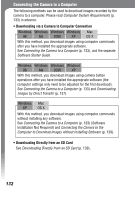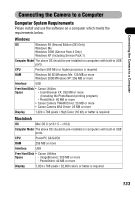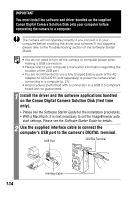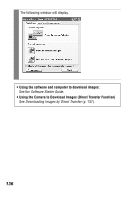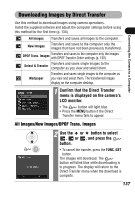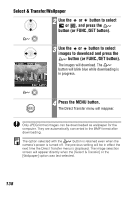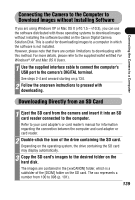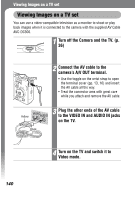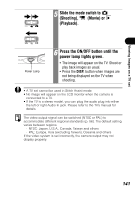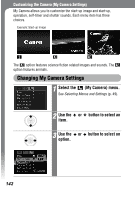Canon PowerShot SD300 PowerShot SD300/200, DIGITAL IXUS 40/30 Camera User Guid - Page 139
Downloading Images by Direct Transfer
 |
View all Canon PowerShot SD300 manuals
Add to My Manuals
Save this manual to your list of manuals |
Page 139 highlights
Connecting the Camera to a Computer Downloading Images by Direct Transfer Use this method to download images using camera operations. Install the supplied software and adjust the computer settings before using this method for the first time (p. 134). All Images Transfers and saves all images to the computer. New Images Transfers and saves to the computer only the images that have not been previously transferred. DPOF Trans. Images Transfers and saves to the computer only the with DPOF Transfer Order settings (p. 130). images Select & Transfer Transfers and saves single images to the computer as you view and select them. Wallpaper Transfers and saves single images to the computer as you view and select them. The transferred images display on the computer desktop. 1 Confirm that the Direct Transfer menu is displayed on the camera's LCD monitor. • The button will light blue. • Press the MENU button if the Direct Transfer menu fails to appear. All Images/New Images/DPOF Trans. Images 2 Use the or button to select , or , and press the button. • To cancel the transfer, press the FUNC./SET button. The images will download. The button will blink blue while downloading is in progress. The display will return to the Direct Transfer menu when the download is complete. 137