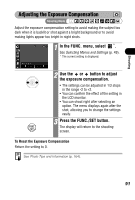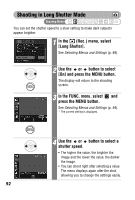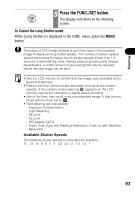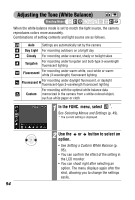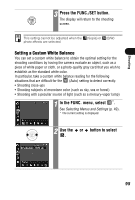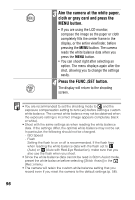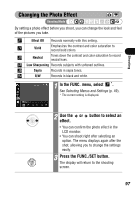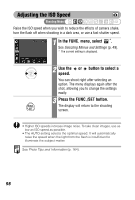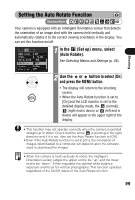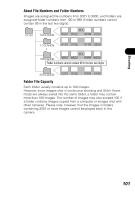Canon PowerShot SD300 PowerShot SD300/200, DIGITAL IXUS 40/30 Camera User Guid - Page 98
Aim the camera at the white paper, cloth or gray card and press the, MENU button., Press the FUNC./
 |
View all Canon PowerShot SD300 manuals
Add to My Manuals
Save this manual to your list of manuals |
Page 98 highlights
3 Aim the camera at the white paper, cloth or gray card and press the MENU button. • If you are using the LCD monitor, compose the image so the paper or cloth completely fills the center frame in the display, or the entire viewfinder, before pressing the MENU button. The camera reads the white balance data when you press the MENU button. • You can shoot right after selecting an option. The menu displays again after the shot, allowing you to change the settings easily. 4 Press the FUNC./SET button. The display will return to the shooting screen. • You are recommended to set the shooting mode to and the exposure compensation setting to zero (±0) before setting a custom white balance. The correct white balance may not be obtained when the exposure setting is incorrect (image appears completely black or white). • Shoot with the same settings as when reading the white balance data. If the settings differ, the optimal white balance may not be set. In particular, the following should not be changed. - ISO Speed - Flash Setting the flash to on or off is recommended. If the flash fires when reading the white balance data with the flash set to (Auto) or (Auto with Red-Eye Reduction), make sure that you also use the flash when you shoot. • Since the white balance data cannot be read in Stitch Assist mode, preset the white balance before selecting [Stitch Assist] in the (Rec.) menu. • The camera will retain the custom white balance setting that you record even if you reset the camera to the default settings (p. 58). 96