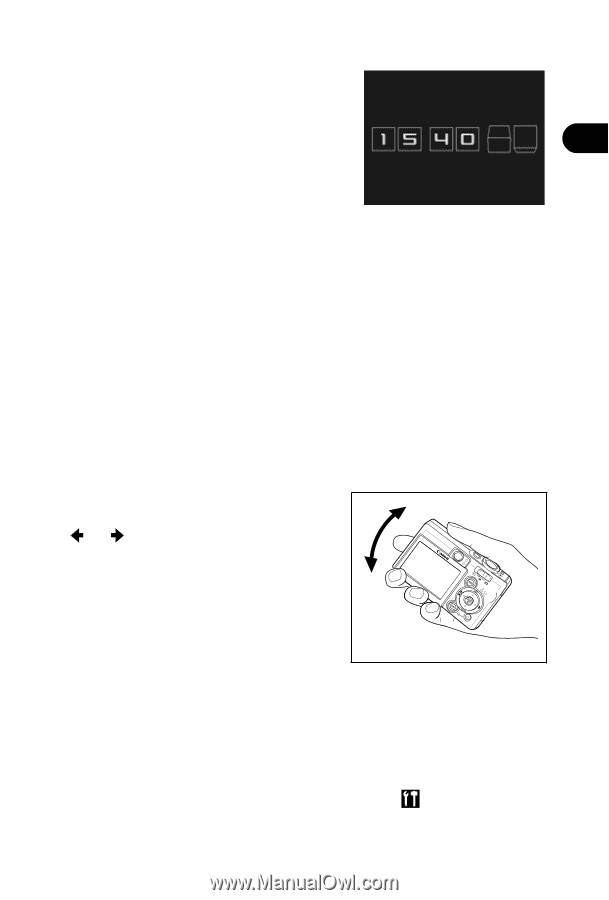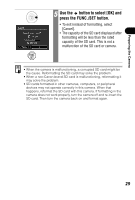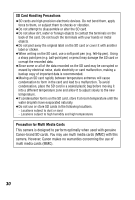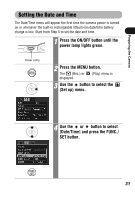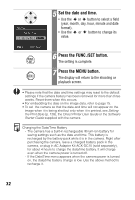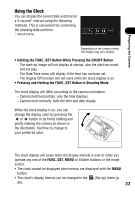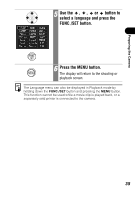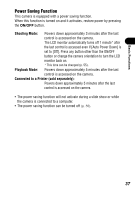Canon PowerShot SD300 PowerShot SD300/200, DIGITAL IXUS 40/30 Camera User Guid - Page 35
Using the Clock
 |
View all Canon PowerShot SD300 manuals
Add to My Manuals
Save this manual to your list of manuals |
Page 35 highlights
Preparing the Camera Using the Clock You can display the current date and time for a 5-second* interval using the following methods. This is convenient for confirming the shooting date and time. * Default setting Depending on the camera model, the display may vary slightly. • Holding the FUNC./SET Button While Pressing the ON/OFF Button - The start-up image will not display at startup, also the start-up sound will not play. - The Date/Time menu will display if the time has not been set. - The Display Off function will not work while the clock display is on. • Pressing and Holding the FUNC./SET Button in Shooting Mode The clock display will differ according to the camera orientation. - Camera held horizontally: only the time displays - Camera held vertically: both the time and date display While the clock display is on, you can change the display color by pressing the or button or by firmly holding and gently shaking the camera as shown in the illustration. Feel free to change to your preferred color. The clock display will cease when the display interval is over or when you operate any one of the FUNC./SET, MENU or Shutter buttons or the mode switch. • The clock cannot be displayed when menus are displayed with the MENU button. • The clock's display interval can be changed in the (Set up) menu (p. 55). 33