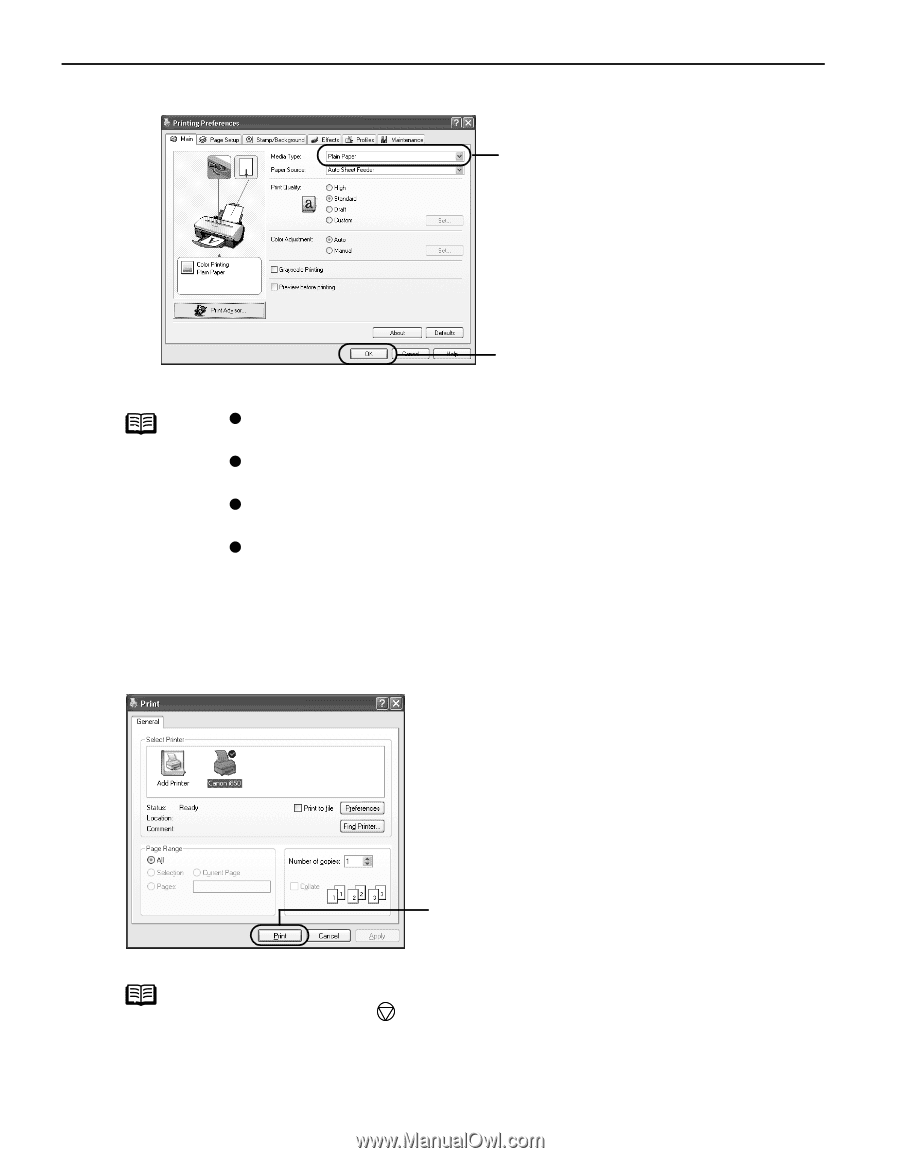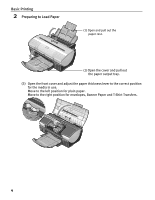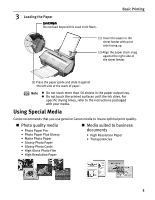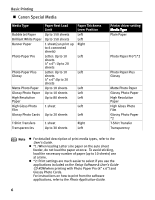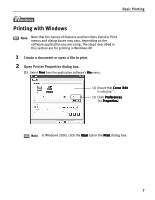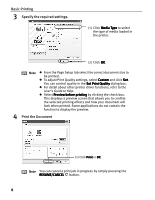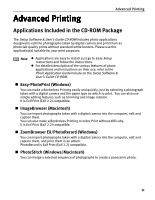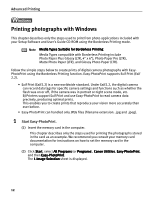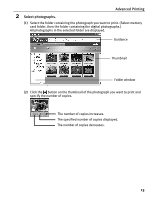Canon i850 Series i850 Quick Start Guide - Page 10
Basic Printing, Specify the required settings., Print the Document - drivers 8 1
 |
View all Canon i850 Series manuals
Add to My Manuals
Save this manual to your list of manuals |
Page 10 highlights
Basic Printing 3 Specify the required settings. (1) Click Media Type to select the type of media loaded in the printer. (2) Click OK. Note z From the Page Setup tab select the correct document size to be printed. z To adjust Print Quality settings, select Custom and click Set. You can control quality in the Set Print Quality dialog box. z For detail about other printer driver functions, refer to the User's Guide or Help. z Select Preview before printing by clicking the check box. This displays a preview screen that allows you to confirm the selected printing effects and how your document will look when printed. Some applications do not contain the function to display the preview. 4 Print the Document (1) Click Print or OK. Note You can cancel a print job in progress by simply pressing the RESUME/CANCEL button. 8