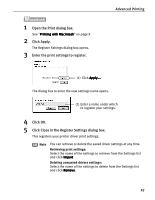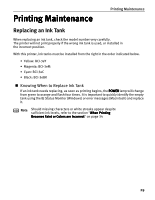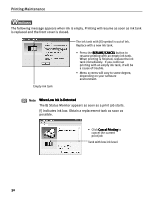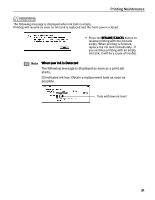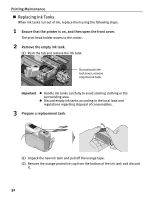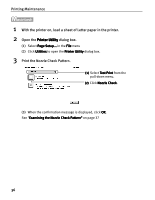Canon i850 Series i850 Quick Start Guide - Page 34
Replacing Ink Tanks
 |
View all Canon i850 Series manuals
Add to My Manuals
Save this manual to your list of manuals |
Page 34 highlights
Printing Maintenance „ Replacing Ink Tanks When ink tanks run out of ink, replace them using the following steps. 1 Ensure that the printer is on, and then open the front cover. The print head holder moves to the center. 2 Remove the empty ink tank. (1) Push the tab and remove the ink tank. Do not touch the lock lever; remove only the ink tank. Important z Handle ink tanks carefully to avoid staining clothing or the surrounding area. z Discard empty ink tanks according to the local laws and regulations regarding disposal of consumables. 3 Prepare a replacement tank. (1) Unpack the new ink tank and pull off the orange tape. (2) Remove the orange protective cap from the bottom of the ink tank and discard it. 32
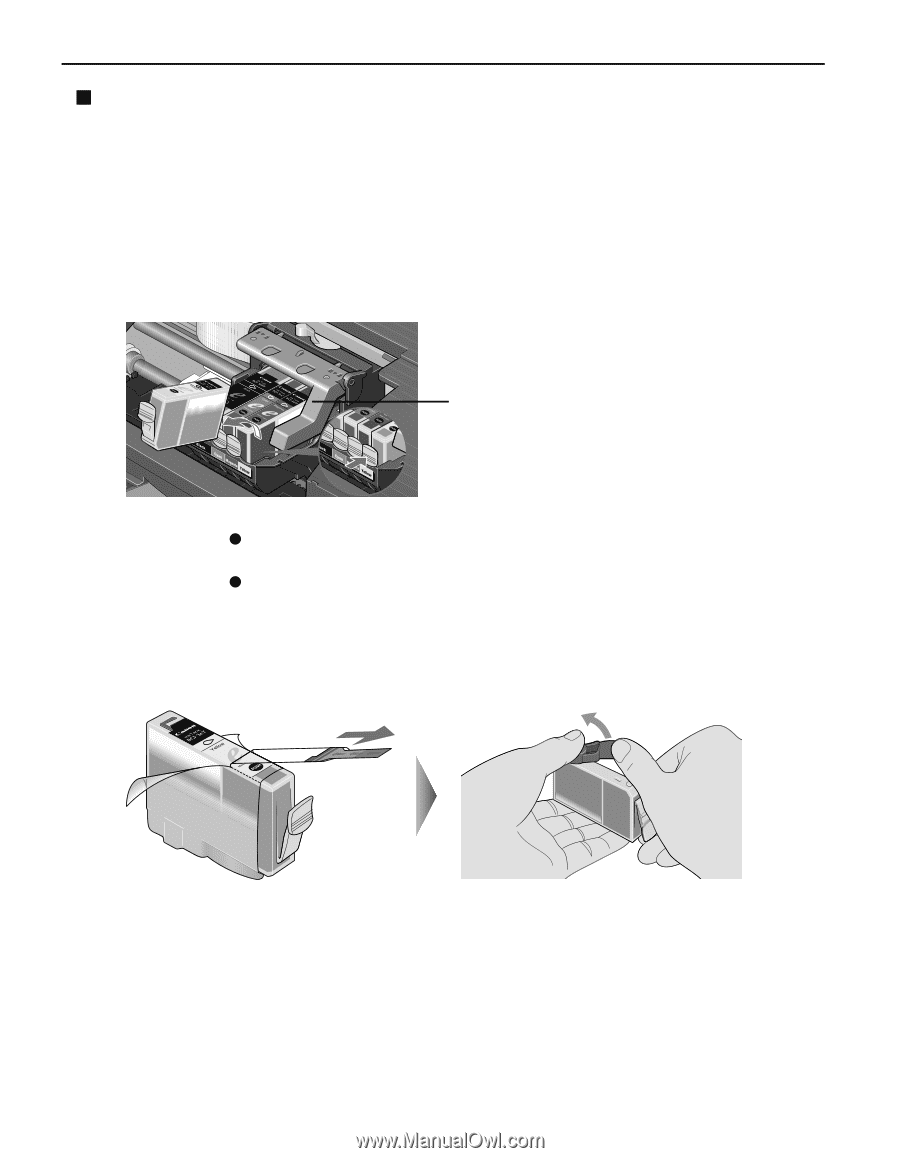
Printing Maintenance
32
Replacing Ink Tanks
When ink tanks run out of ink, replace them using the following steps.
1
Ensure that the printer is on, and then open the front cover.
The print head holder moves to the center.
2
Remove the empty ink tank.
(1)
Push the tab and remove the ink tank.
3
Prepare a replacement tank.
(1)
Unpack the new ink tank and pull off the orange tape.
(2)
Remove the orange protective cap from the bottom of the ink tank and discard
it.
Important
Handle ink tanks carefully to avoid staining clothing or the
surrounding area.
Discard empty ink tanks according to the local laws and
regulations regarding disposal of consumables.
Do not touch the
lock lever; remove
only the ink tank.