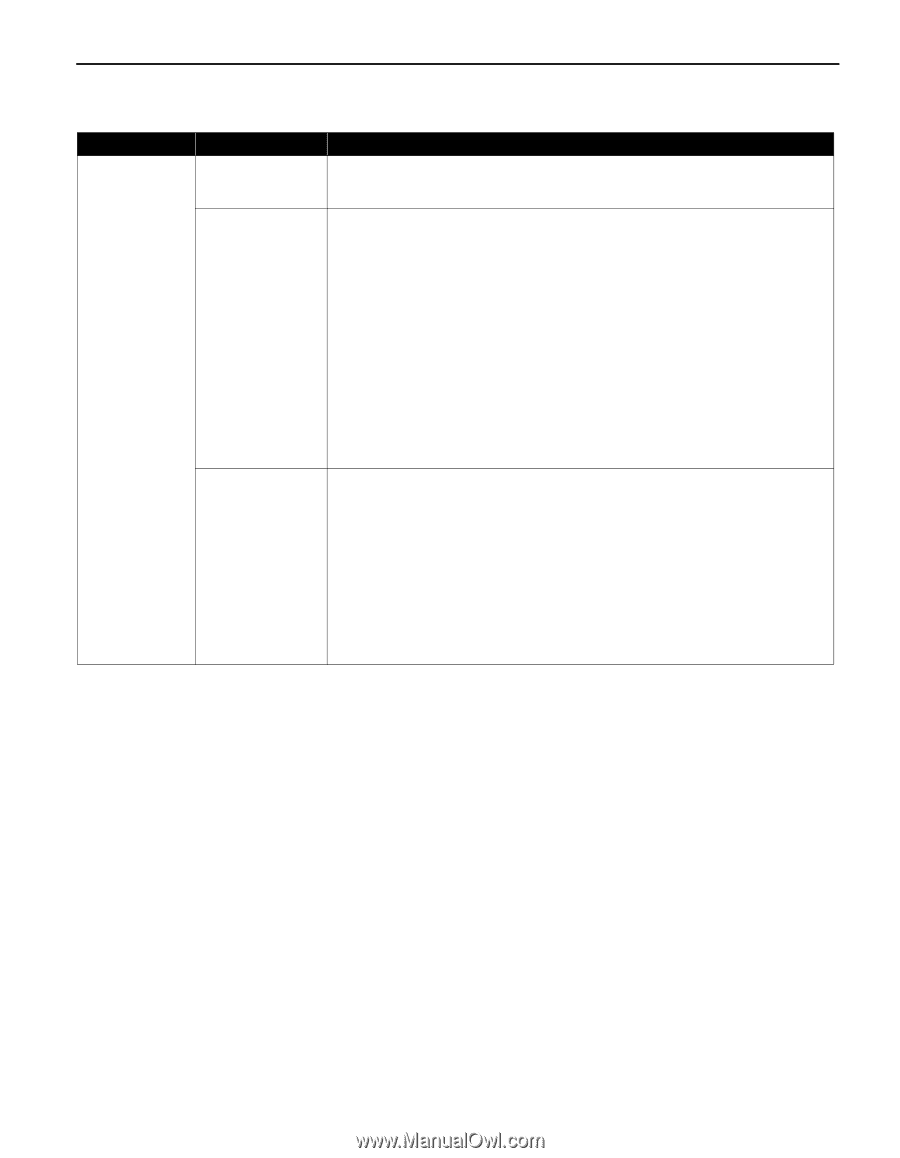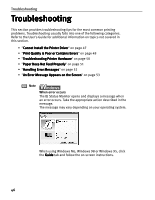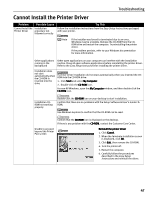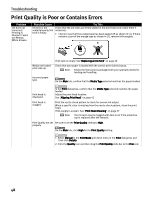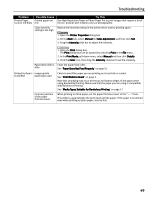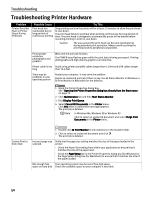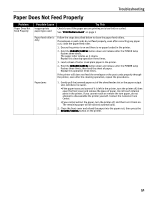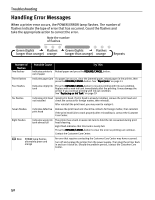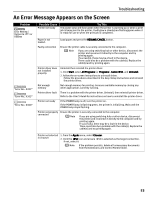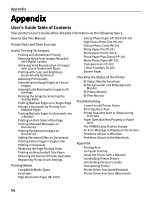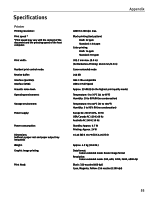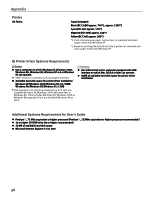Canon i850 Series i850 Quick Start Guide - Page 53
Paper Does Not Feed Properly
 |
View all Canon i850 Series manuals
Add to My Manuals
Save this manual to your list of manuals |
Page 53 highlights
Troubleshooting Paper Does Not Feed Properly Problem Paper Does Not Feed Properly Possible Cause Inappropriate paper type used Try This Check to see if the paper you are printing on is too thick or curled. See "Print Media to Avoid" on page 3 Paper feed roller is dirty Follow the steps described below to clean the paper feed rollers. If envelopes or post cards do not feed properly, even after correcting any paper curl, clean the paper feed roller. 1. Ensure the printer is on and there is no paper loaded in the printer. 2. Hold the RESUME/CANCEL button down and release after the POWER lamp flashes three times. The paper roller rotates as it cleans. Repeat this cleaning operation three times. 3. Load a sheet of Letter sized plain paper in the printer. 4. Hold the RESUME/CANCEL button down and release after the POWER lamp flashes three times, then feed the sheet of paper. Repeat this operation three times. If the printer still does not feed the envelopes or the post cards properly through the printer, even after the cleaning operation, repeat the procedures. Paper Jams 1. Gently pull the jammed paper out of the sheet feeder slot or the paper output slot, whichever is easier. •If the paper tears and some of it is left in the printer, turn the printer off, then open the front cover and remove the piece of paper. Do not touch internal parts in the printer. If you cannot reach or remove the torn paper, do not attempt to disassemble the printer yourself. Contact the Customer Care Center. •If you cannot extract the paper, turn the printer off, and then turn it back on. The remaining paper will be ejected automatically. 2. Close the front cover and reload the paper into the paper rest, then press the RESUME/CANCEL button on the printer. 51