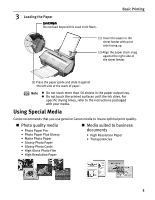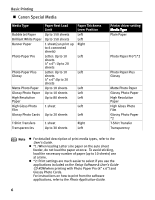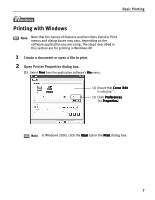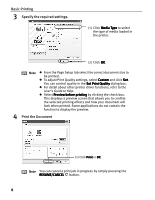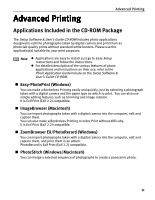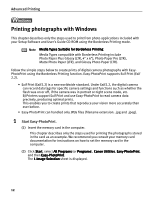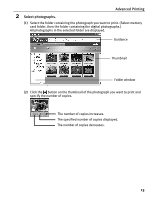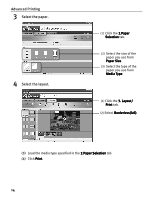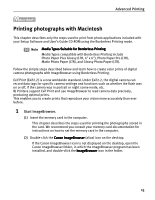Canon i850 Series i850 Quick Start Guide - Page 12
User's Guide
 |
View all Canon i850 Series manuals
Add to My Manuals
Save this manual to your list of manuals |
Page 12 highlights
Basic Printing Note z When you select a type of document from the Print Mode pull-down menu, the document will be printed in colors and Print Quality suited to the characteristics of the Media Type you have selected. Text: Select when printing documents consisting mainly of text. Graphic: Select when printing documents consisting mainly of graphs and graphics (illustrations) with strong color definition. Photo: Select when printing documents consisting mainly of photographs and graphics featuring fine color gradation. Manual: If you select Manual, the Details button will become selectable. Click Details button to display the Detailed Setting dialog box where you can fine-tune the Print Quality and Halftoning settings. Refer to the User's Guide. z For detail about the printer driver functions, refer to the User's Guide or Help. z You can cancel a print job in progress by simply pressing the RESUME/CANCEL button. 10