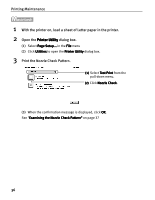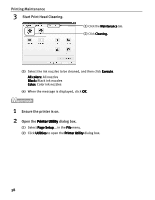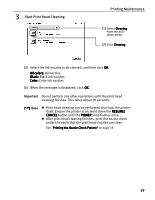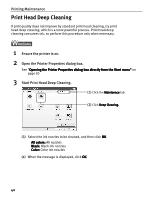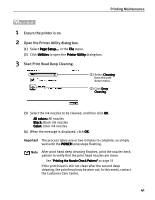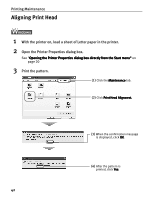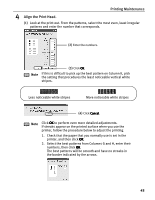Canon i850 Series i850 Quick Start Guide - Page 40
Printing Maintenance, Start Print Head Cleaning., Ensure the printer is on., Open the Printer
 |
View all Canon i850 Series manuals
Add to My Manuals
Save this manual to your list of manuals |
Page 40 highlights
Printing Maintenance 3 Start Print Head Cleaning. (1) Click the Maintenance tab. (2) Click Cleaning. (3) Select the ink nozzles to be cleaned, and then click Execute. All colors: All nozzles Black: Black ink nozzles Color: Color ink nozzles (4) When the message is displayed, click OK. 1 Ensure the printer is on. 2 Open the Printer Utility dialog box. (1) Select Page Setup... in the File menu. (2) Click Utilities to open the Printer Utility dialog box. 38
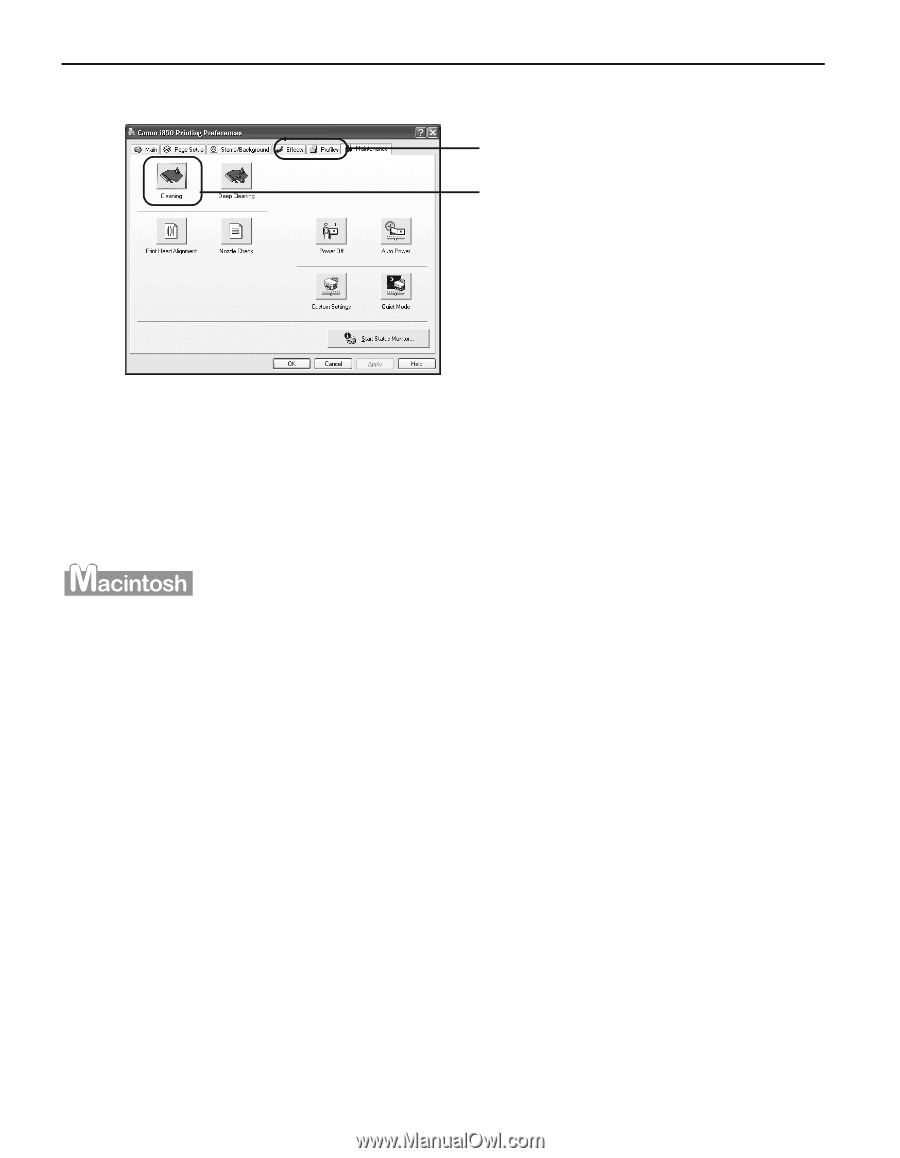
Printing Maintenance
38
3
Start Print Head Cleaning.
(3)
Select the ink nozzles to be cleaned, and then click Execute
Execute
Execute
Execute.
All colors:
All colors:
All colors:
All colors: All nozzles
Black:
Black:
Black:
Black: Black ink nozzles
Color:
Color:
Color:
Color: Color ink nozzles
(4)
When the message is displayed, click OK
OK
OK
OK.
1
Ensure the printer is on.
2
Open the Printer Utility
Printer Utility
Printer Utility
Printer Utility dialog box.
(1)
Select Page Setup
Page Setup
Page Setup
Page Setup... in the File
File
File
File menu.
(2)
Click Utilities
Utilities
Utilities
Utilities to open the Printer Utility
Printer Utility
Printer Utility
Printer Utility dialog box.
(1)
Click the Maintenance
Maintenance
Maintenance
Maintenance tab.
(2)
Click Cleaning.
Cleaning.
Cleaning.
Cleaning.