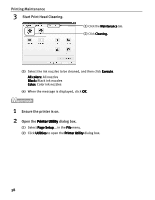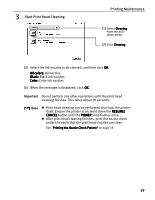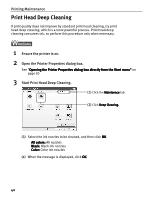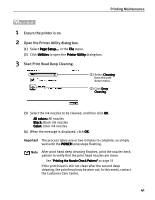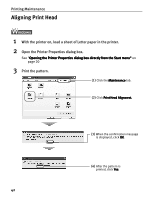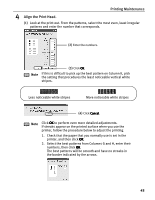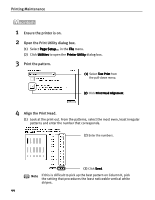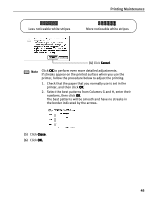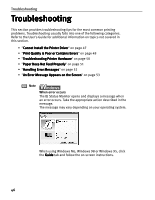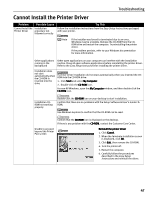Canon i850 Series i850 Quick Start Guide - Page 44
Aligning Print Head
 |
View all Canon i850 Series manuals
Add to My Manuals
Save this manual to your list of manuals |
Page 44 highlights
Printing Maintenance Aligning Print Head 1 With the printer on, load a sheet of Letter paper in the printer. 2 Open the Printer Properties dialog box. See "Opening the Printer Properties dialog box directly from the Start menu" on page 20 3 Print the pattern. (1) Click the Maintenance tab. (2) Click Print Head Alignment. (3) When the confirmation message is displayed, click OK. (4) After the pattern is printed, click Yes. 42
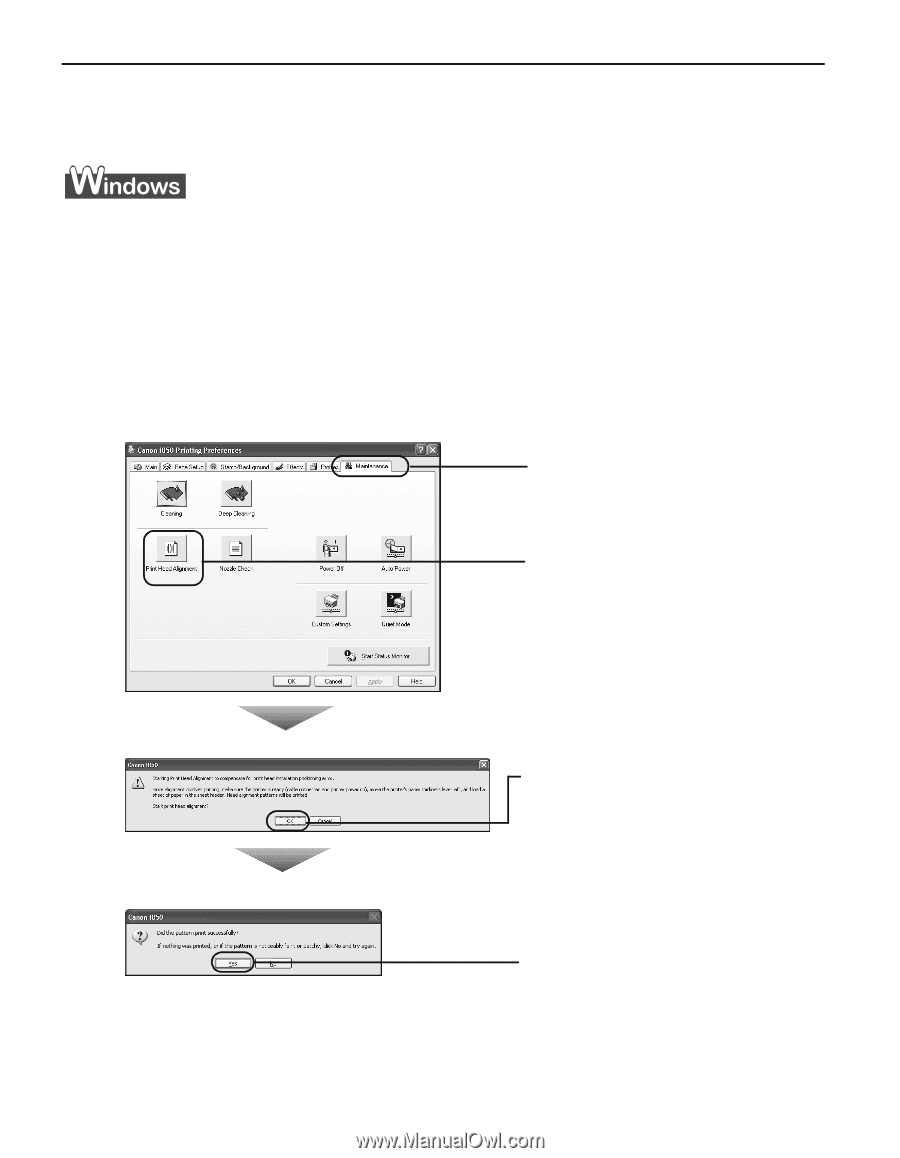
Printing Maintenance
42
Aligning Print Head
1
With the printer on, load a sheet of Letter paper in the printer.
2
Open the Printer Properties dialog box.
See "Opening the Printer Properties dialog box directly from the Start menu
Opening the Printer Properties dialog box directly from the Start menu
Opening the Printer Properties dialog box directly from the Start menu
Opening the Printer Properties dialog box directly from the Start menu"
" on
page 20
3
Print the pattern.
(1)
Click the Maintenance
Maintenance
Maintenance
Maintenance tab.
(2)
Click Print Head Alignment.
Print Head Alignment.
Print Head Alignment.
Print Head Alignment.
(3)
When the confirmation message
is displayed, click OK
OK
OK
OK.
(4)
After the pattern is
printed, click Yes
Yes
Yes
Yes.