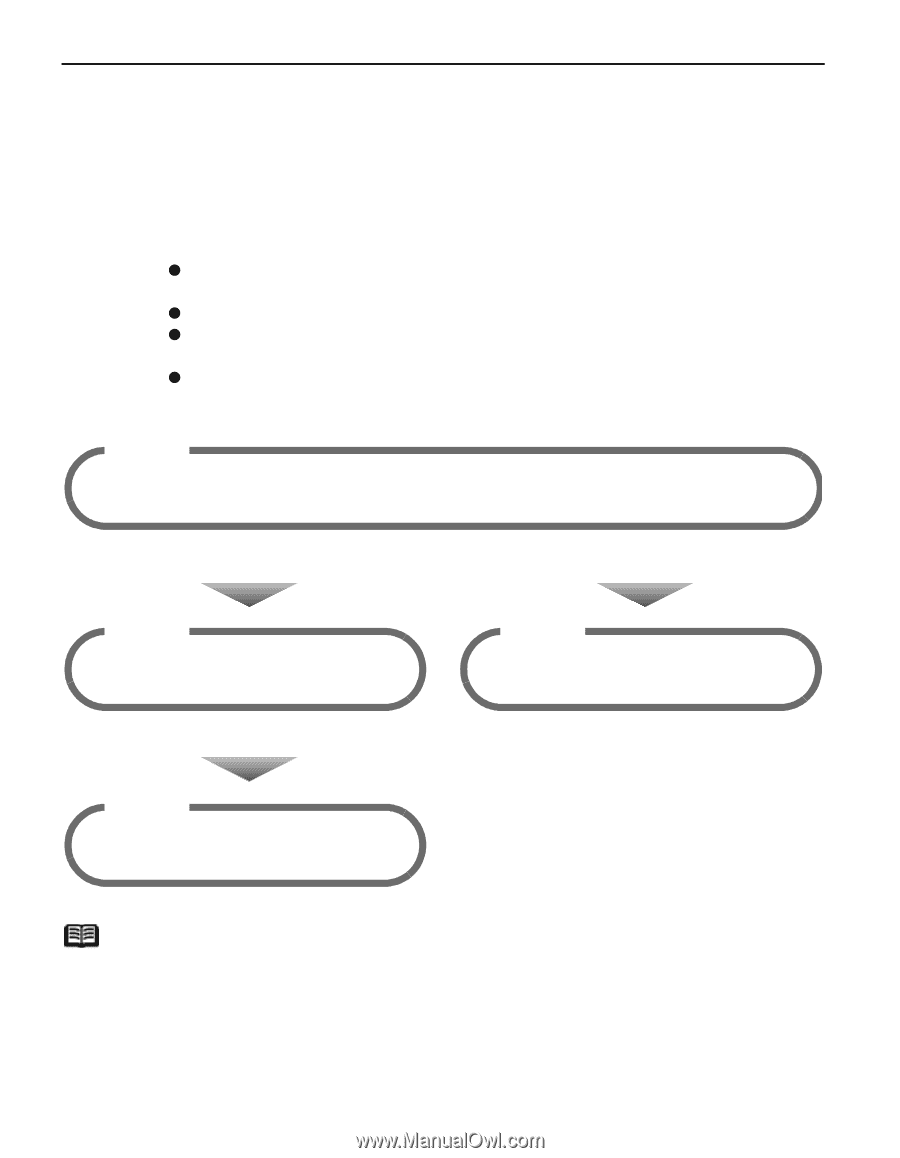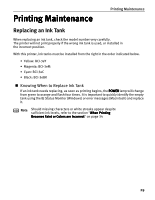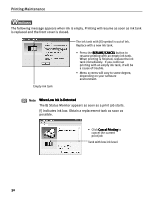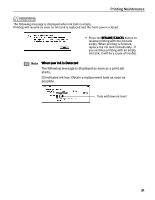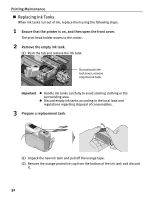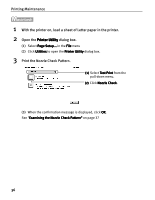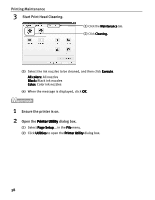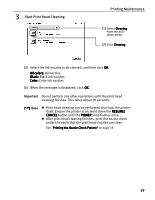Canon i850 Series i850 Quick Start Guide - Page 36
When Printing Becomes Faint or Colors are Incorrect
 |
View all Canon i850 Series manuals
Add to My Manuals
Save this manual to your list of manuals |
Page 36 highlights
Printing Maintenance When Printing Becomes Faint or Colors are Incorrect When printing becomes faint or colors are incorrect, even if ink remains in the ink tanks, see if the print head nozzles are clogged and clean them first. Follow the procedures below and maintain the print head. Important Before maintaining the print head, check the following; z Open the front cover and make sure whether the ink tank contains ink. If it is out of ink, replace it. z Ensure that all the orange tape of the ink tank has been peeled off. z Press "PUSH" on the ink tank and ensure that the ink tank is installed securely. z Increase the Print Quality setting in the printer driver settings. Step 1 "Printing the Nozzle Check Pattern" on page 35 If the print quality is poor Step 2 "Print Head Cleaning" on page 37 If white stripes are noticeable Step 2 "Aligning Print Head" on page 42 If the problem remains Step 3 "Print Head Deep Cleaning" on page 40 Note If print head maintenance does not resolve the problem, contact the Customer Care Center. 34