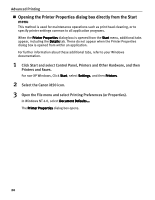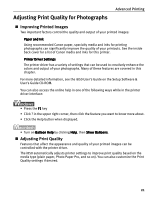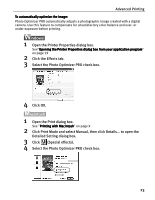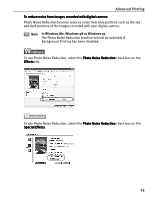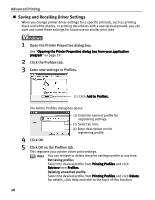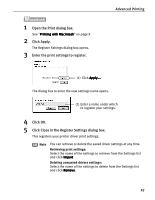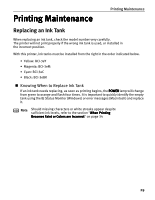Canon i850 Series i850 Quick Start Guide - Page 26
Advanced Printing, Click OK.
 |
View all Canon i850 Series manuals
Add to My Manuals
Save this manual to your list of manuals |
Page 26 highlights
Advanced Printing 5 Click OK. To use Vivid Photo option: Vivid Photo intensifies background colors for fields, trees, oceans and skies, while maintaining natural skin tones in the images. Note In Windows Me, Windows 98 or Windows 95 The Vivid Photo function will not be available if Background Printing has been disabled. To use Vivid Photo, select the Vivid Photo check box on the Effects tab. To use Vivid Photo, select the Vivid Photo check box in the Special Effects. 24
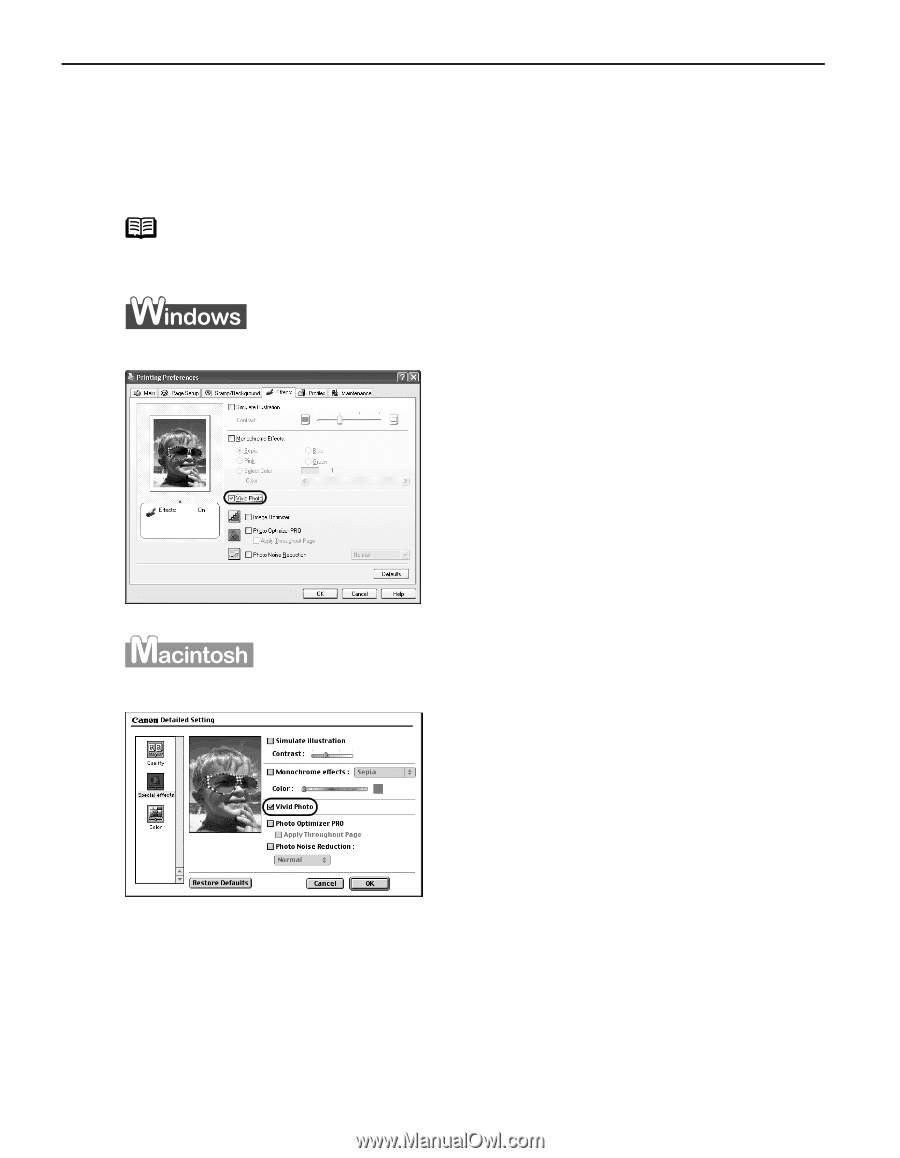
Advanced Printing
24
5
Click OK.
To use Vivid Photo option:
To use Vivid Photo option:
To use Vivid Photo option:
To use Vivid Photo option:
Vivid Photo intensifies background colors for fields, trees, oceans and skies, while
maintaining natural skin tones in the images.
To use Vivid Photo, select the Vivid Photo
Vivid Photo
Vivid Photo
Vivid Photo check box on the Effects
Effects
Effects
Effects tab.
To use Vivid Photo, select the Vivid Photo
Vivid Photo
Vivid Photo
Vivid Photo check box in the Special Effects
Special Effects
Special Effects
Special Effects.
Note
In Windows Me, Windows 98 or Windows 95
The Vivid Photo function will not be available if Background Printing
has been disabled.