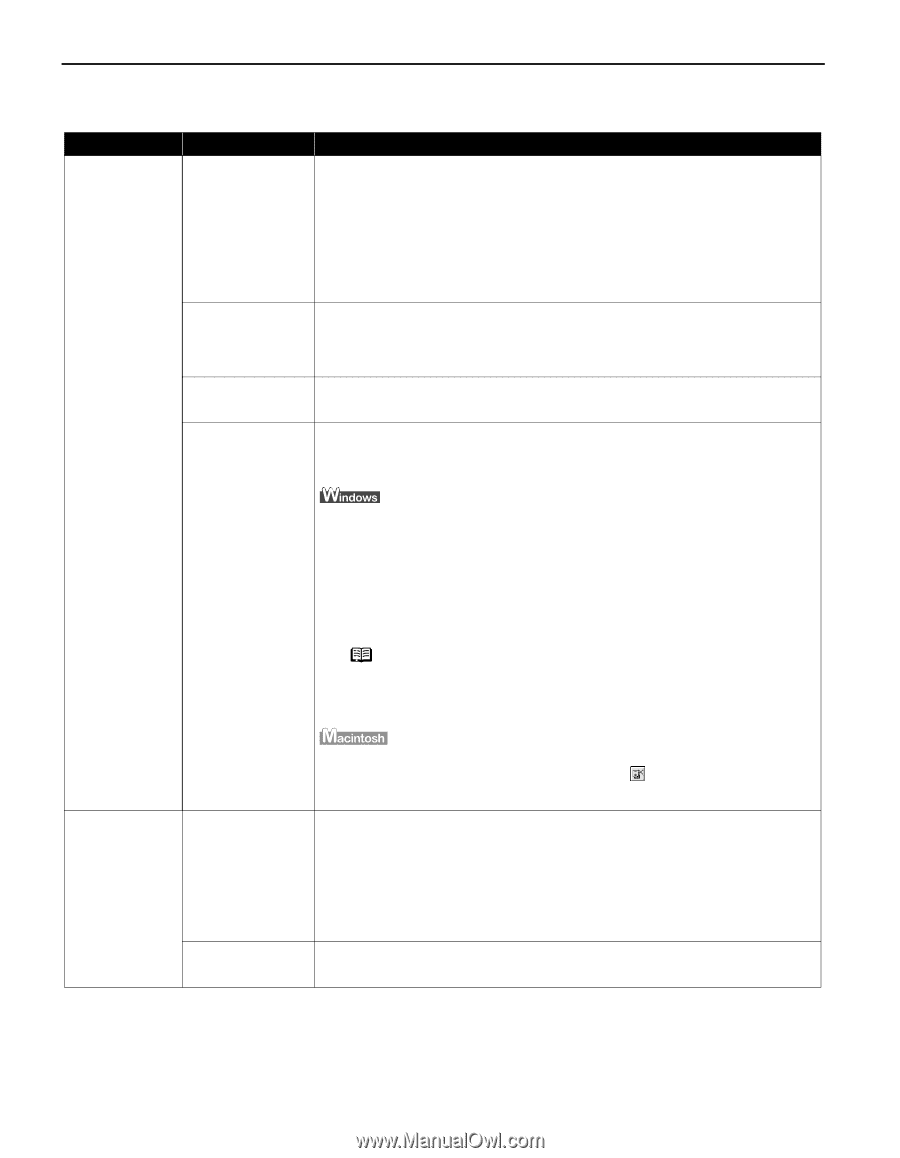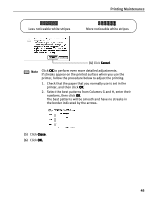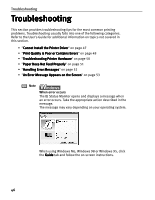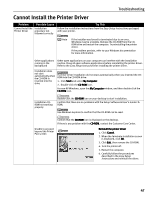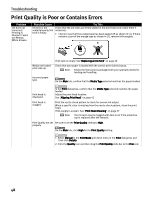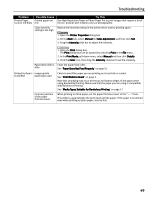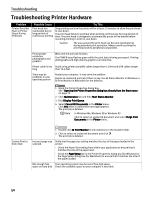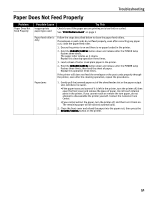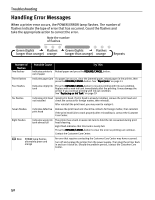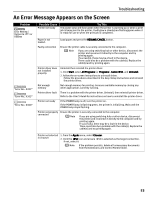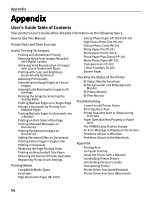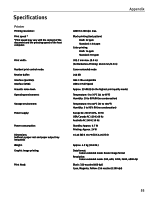Canon i850 Series i850 Quick Start Guide - Page 52
Troubleshooting Printer Hardware
 |
View all Canon i850 Series manuals
Add to My Manuals
Save this manual to your list of manuals |
Page 52 highlights
Troubleshooting Troubleshooting Printer Hardware Problem Printer Does Not Start or Printer Stops During Print Jobs Possible Cause Try This Print head has overheated due to long periods of continuous printing Stop printing and turn the printer off for at least 15 minutes to allow the print head to cool down. The print head tends to overheat when printing continuously for long periods of time. The print head is designed to automatically pause at line breaks before resuming printing in order to cool down. Caution The area around the print head can become extremely hot during extended print operation. Always avoid touching the print head and its peripheral components. Printing highresolution photographs and graphics Wait until the print job finishes. The POWER lamp flashes green while the print data is being processed. Printing photographs and high-density graphics can take time. Printer cable is too Avoid using printer (parallel) cables longer than 6.5 feet and USB cables longer long than 16.4 feet. There may be problems in your operating system Restart your computer. It may solve the problem. Delete an undesired print job if there is any. Use BJ Status Monitor in Windows or BJ Print Monitor in Macintosh for the deletion. 1. Open the Printer Properties dialog box. See "Opening the Printer Properties dialog box directly from the Start menu" on page 20 2. Click Maintenance tab and then Start Status Monitor. 3. Click Display Print Queue. 4. Select Cancel All Documents in the Printer menu. Click Yes when a confirmation message appears. The print job is deleted. Note In Windows Me, Windows 98 or Windows 95 Click to select an undesired document and select Purge Print Documents in the Printer menu. Cannot Print to End of Job 1. Double-click BJ Print Monitor in the Extensions in the System Folder. 2. Click to select an undesired document and click . The print job is deleted. Incorrect page size selected Verify that the page size setting matches the size of the paper loaded in the printer: - Check the Paper Size setting from within your application to ensure that it matches the size of the paper load. - Check the Page Setup tab in the Printer Properties dialog box (for Windows) or the Page Setup dialog box (for Macintosh) to ensure that it matches the size of the paper loaded. Not enough free Your operating system may be out of free disk space. space on hard disk Check the available space on your computer's hard disk. 50