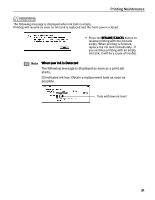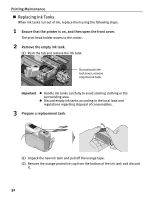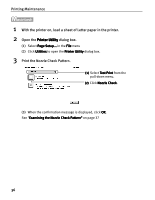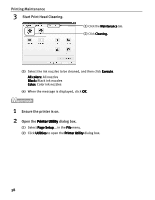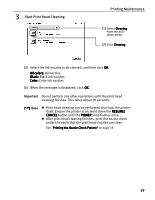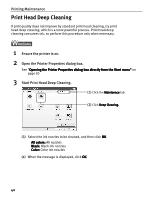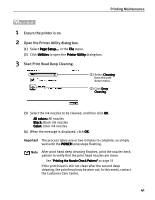Canon i850 Series i850 Quick Start Guide - Page 38
Print the Nozzle Check Pattern.
 |
View all Canon i850 Series manuals
Add to My Manuals
Save this manual to your list of manuals |
Page 38 highlights
Printing Maintenance 1 With the printer on, load a sheet of Letter paper in the printer. 2 Open the Printer Utility dialog box. (1) Select Page Setup... in the File menu (2) Click Utilities to open the Printer Utility dialog box. 3 Print the Nozzle Check Pattern. (1) Select Test Print from the pull-down menu. (2) Click Nozzle Check. (3) When the confirmation message is displayed, click OK. See "Examining the Nozzle Check Pattern" on page 37 36

Printing Maintenance
36
1
With the printer on, load a sheet of Letter paper in the printer.
2
Open the Printer Utility
Printer Utility
Printer Utility
Printer Utility dialog box.
(1)
Select Page Setup...
Page Setup...
Page Setup...
Page Setup... in the File
File
File
File menu
(2)
Click Utilities
Utilities
Utilities
Utilities to open the Printer Utility
Printer Utility
Printer Utility
Printer Utility dialog box.
3
Print the Nozzle Check Pattern.
(3)
When the confirmation message is displayed, click OK
OK
OK
OK.
See "Examining the Nozzle Check Pattern
Examining the Nozzle Check Pattern
Examining the Nozzle Check Pattern
Examining the Nozzle Check Pattern"
" on page 37
(1)
(1)
(1)
(1)
Select Test Print
Test Print
Test Print
Test Print from the
pull-down menu.
(2)
(2)
(2)
(2)
Click Nozzle Check
Nozzle Check
Nozzle Check
Nozzle Check.