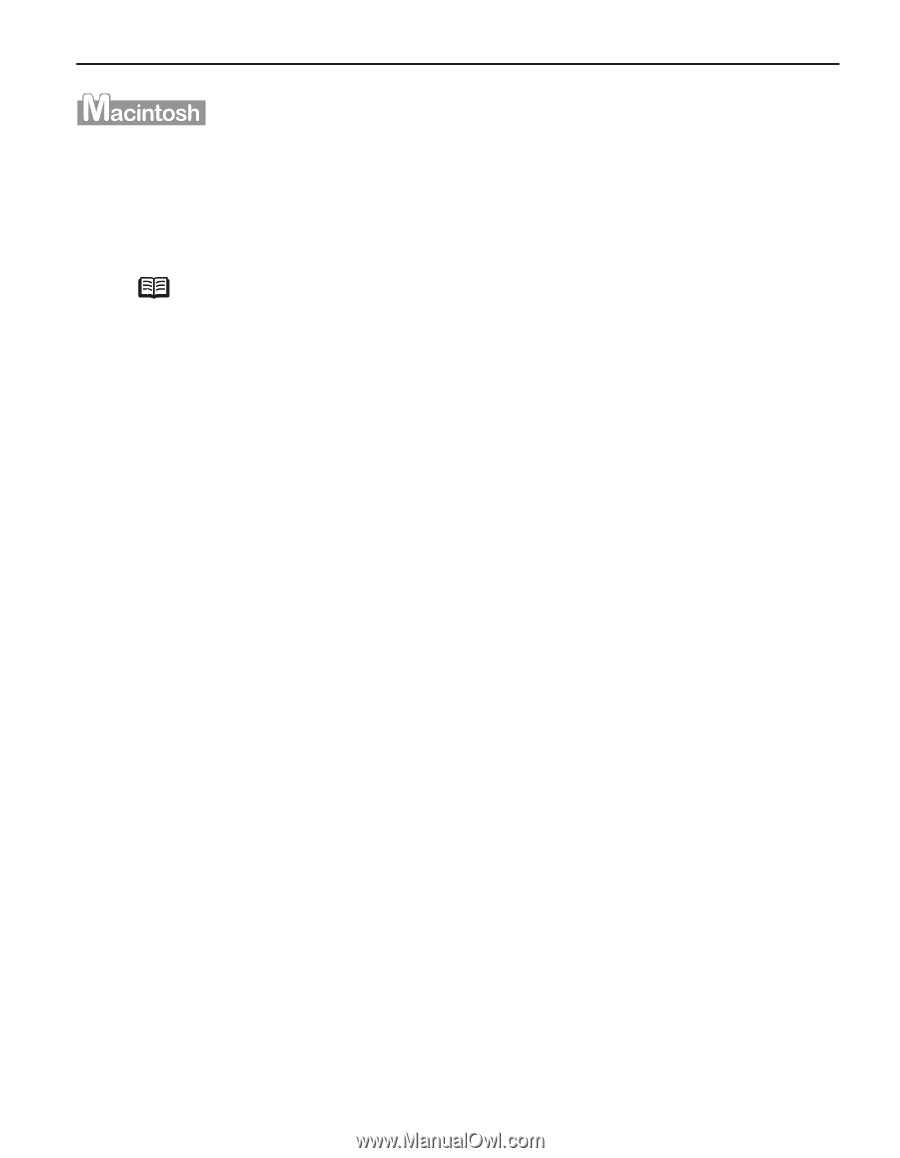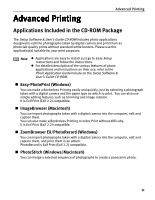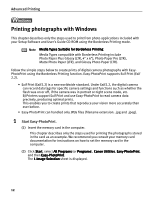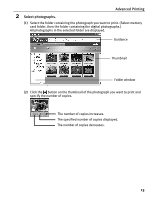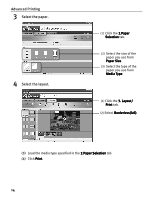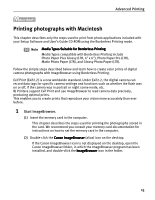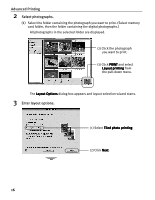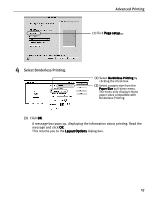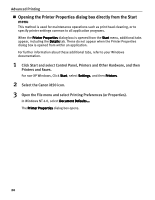Canon i850 Series i850 Quick Start Guide - Page 17
Printing photographs with Macintosh
 |
View all Canon i850 Series manuals
Add to My Manuals
Save this manual to your list of manuals |
Page 17 highlights
Advanced Printing Printing photographs with Macintosh This chapter describes only the steps used to print from photo applications included with your Setup Software and User's Guide CD-ROM using the Borderless Printing mode. Note Media Types Suitable for Borderless Printing Media Types compatible with Borderless Printing include Photo Paper Plus Glossy (LTR, 4" x 6"), Photo Paper Pro (LTR), Matte Photo Paper (LTR), and Glossy Photo Paper (LTR). Follow the simple steps described below and learn how to create color prints of digital camera photographs with ImageBrowser using Borderless Printing. Exif Print (Exif2.2) is a new worldwide standard. Under Exif2.2, the digital camera can record data tags for specific camera settings and functions such as whether the flash was on or off, if the camera was in portrait or night scene mode, etc. BJ Printers support Exif Print and use ImageBrowser to read camera data precisely, producing optimal prints. This enables you to create prints that reproduce your vision more accurately than ever before. 1 Start ImageBrowser. (1) Insert the memory card in the computer. This chapter describes the steps used for printing the photographs stored in the card. We recommend you consult your memory card documentation for instructions on how to set the memory card in the computer. (2) Double-click the Canon ImageBrowser (alias) icon on the desktop. If the Canon ImageBrowser icon is not displayed on the desktop, open the Canon ImageBrowser folder, in which the ImageBrowser program has been installed, and double-click the ImageBrowser icon in the folder. 15