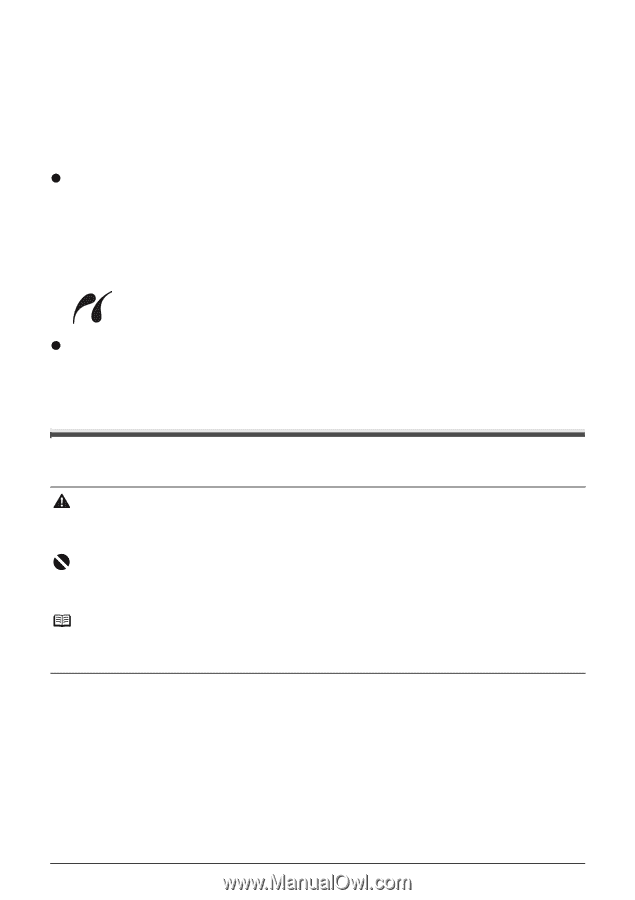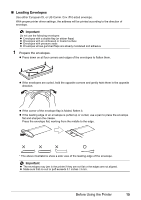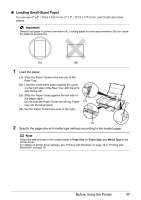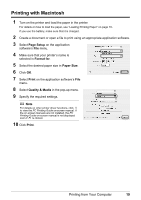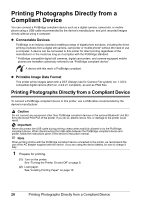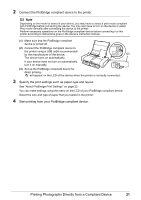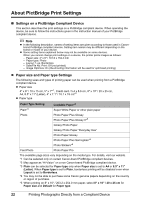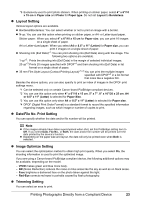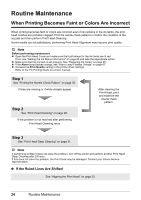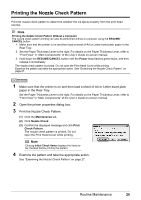Canon iP100 Quick Start Guide - Page 24
Printing Photographs Directly from a Compliant Device - bluetooth adapter
 |
UPC - 013803067316
View all Canon iP100 manuals
Add to My Manuals
Save this manual to your list of manuals |
Page 24 highlights
Printing Photographs Directly from a Compliant Device You can connect a PictBridge compliant device such as a digital camera, camcorder, or mobile phone using a USB cable recommended by the device's manufacturer, and print recorded images directly without using a computer. z Connectable Devices PictBridge is an industry standard enabling a range of digital photo solutions, including the direct printing of photos from a digital still camera, camcorder or mobile phone* without the need to use a computer. A device can be connected to this printer for direct printing regardless of the manufacturer or the model as long as it complies with the PictBridge standard. * PictBridge compatible digital still cameras, digital camcorders, and camera-equipped mobile phones are hereafter collectively referred to as "PictBridge compliant device". A device with this mark is PictBridge compliant. z Printable Image Data Format This printer prints images taken with a DCF (Design rule for Camera File system) ver. 1.0/2.0compatible digital camera (Exif ver. 2.2/2.21 compliant), as well as PNG files. Printing Photographs Directly from a Compliant Device To connect a PictBridge compliant device to this printer, use a USB cable recommended by the device's manufacturer. Caution Do not connect any equipment other than PictBridge compliant devices or the optional Bluetooth Unit BU30 to the Direct Print Port of the printer. If you do so, electric shock, fire, or damage to the printer could result. Important Never disconnect the USB cable during printing unless when explicitly allowed to by the PictBridge compliant device. When disconnecting the USB cable between the PictBridge compliant device and printer, follow the instructions given in the device's instruction manual. Note When printing photos with the PictBridge compliant device connected to the printer, we recommend the use of the AC adapter supplied with the device. If you are using the device battery, be sure to charge it fully. 1 Prepare for printing. (1) Turn on the printer. See "Turning the Printer On and Off" on page 8. (2) Load paper. See "Loading Printing Paper" on page 10. 20 Printing Photographs Directly from a Compliant Device