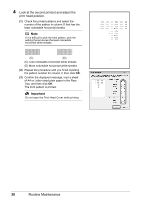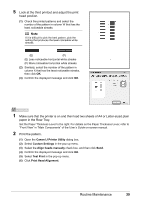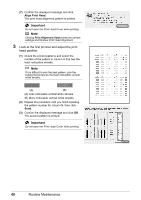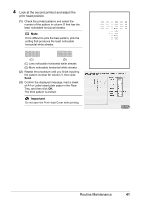Canon iP100 Quick Start Guide - Page 40
Manual Print Head Alignment, Maintenance, Custom Settings, Align heads manually, Align Print Head
 |
UPC - 013803067316
View all Canon iP100 manuals
Add to My Manuals
Save this manual to your list of manuals |
Page 40 highlights
„ Manual Print Head Alignment If the results of Automatic Print Head Alignment are not satisfactory, follow the procedure below to perform Manual Print Head Alignment to precisely align the Print Head. For details on performing Automatic Print Head Alignment, see "Automatic Print Head Alignment" on page 33. 1 Make sure that the printer is on and then load two sheets of A4 or Letter-sized plain paper in the Rear Tray. Set the Paper Thickness Lever to the right. For details on the Paper Thickness Lever, refer to "Front View" in "Main Components" of the User's Guide on-screen manual. 2 Print the pattern. (1) Open the printer properties dialog box. (2) Click the Maintenance tab and then Custom Settings. (3) Select the Align heads manually check box, and then click Send. (4) Confirm the displayed message and click OK. (5) In the Maintenance sheet click Print Head Alignment. (6) Confirm the displayed message and click Align Print Head. Important Do not open the Print Head Cover while printing. Note Clicking Print Alignment Value prints the current settings and finishes Print Head Alignment. (7) After the pattern is printed, click Yes. The dialog for entering a print head alignment value is displayed. 36 Routine Maintenance