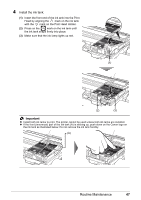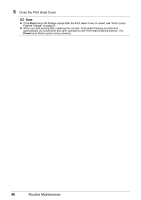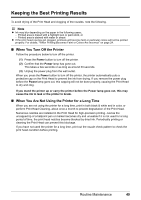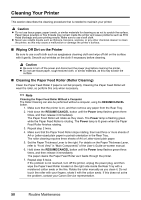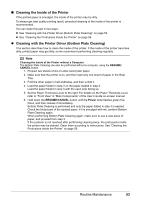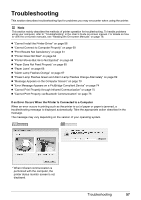Canon iP100 Quick Start Guide - Page 56
Canon IJ Printer Utility, Cleaning, Roller Cleaning
 |
UPC - 013803067316
View all Canon iP100 manuals
Add to My Manuals
Save this manual to your list of manuals |
Page 56 highlights
1 Make sure that the printer is on, and then remove any paper from the Rear Tray. 2 Open the Canon IJ Printer Utility dialog box. 3 Make sure that Cleaning is selected in the pop-up menu. 4 Click Roller Cleaning. 5 Confirm the displayed message and click OK. The Paper Feed Roller will rotate as they clean. 6 Make sure that the Paper Feed Roller stops rotating. When the message appears, load three or more sheets of A4 or Letter-sized plain paper in portrait orientation in the Rear Tray. The roller cleaning requires three sheets of A4 or Letter-sized plain paper. Set the Paper Thickness Lever to the right. For details on the Paper Thickness Lever, refer to "Front View" in "Main Components" of the User's Guide on-screen manual. 7 Confirm the displayed message, and then click OK. The paper that is loaded in the printer will feed through the printer and be ejected. Do not perform any other operation while the Paper Feed Roller is being cleaned. If the problem is not resolved, turn off the printer, unplug the power plug, and then wipe the Paper Feed Roller (A) located on the right side inside the Rear Tray with a moistened cotton swab or the like. Rotate the roller (A) manually as you clean it. Do not touch the roller with your fingers; rotate it with the cotton swab. If this does not solve the problem, contact your Canon Service representative. (A) 52 Routine Maintenance