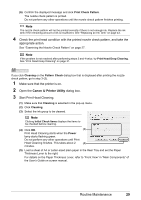Canon iP100 Quick Start Guide - Page 36
Cleaning, Deep Cleaning, Power, Make sure that the printer is on., Open the, dialog box.
 |
UPC - 013803067316
View all Canon iP100 manuals
Add to My Manuals
Save this manual to your list of manuals |
Page 36 highlights
1 Make sure that the printer is on. 2 Open the Canon IJ Printer Utility dialog box. 3 Start Print Head Deep Cleaning. (1) Make sure that Cleaning is selected in the pop-up menu. (2) Click Deep Cleaning. (3) Select the ink group to be deeply cleaned. Note Clicking Initial Check Items displays the items to be checked before deep cleaning. (4) Click OK. Print Head Deep Cleaning starts when the Power lamp starts flashing green. Do not perform any other operations until Print Head Deep Cleaning finishes. This takes about 2 minutes. (3) (4) 4 Check the condition of the Print Head. (1) Load a sheet of A4 or Letter-sized plain paper in the Rear Tray and set the Paper Thickness Lever to the right. For details on the Paper Thickness Lever, refer to "Front View" in "Main Components" of the User's Guide on-screen manual. (2) Print the nozzle check pattern to check the print head condition. See "Printing the Nozzle Check Pattern" on page 25. (3) If the print head nozzles are still not clean, turn off the printer and perform another Print Head Deep Cleaning after 24 hours. (4) If this does not solve the problem, the Print Head may be damaged. Contact your Canon Service representative. 32 Routine Maintenance