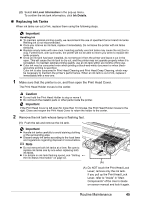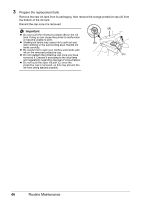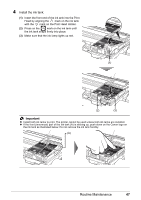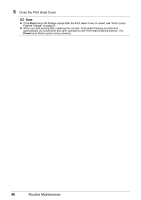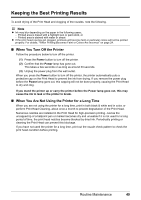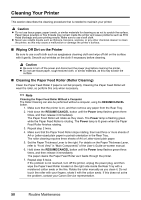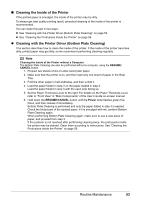Canon iP100 Quick Start Guide - Page 54
Cleaning Your Printer, Wiping Off Dirt on the Printer, Cleaning the Paper Feed Roller Roller Cleaning
 |
UPC - 013803067316
View all Canon iP100 manuals
Add to My Manuals
Save this manual to your list of manuals |
Page 54 highlights
Cleaning Your Printer This section describes the cleaning procedure that is needed to maintain your printer. Caution z Do not use tissue paper, paper towels, or similar materials for cleaning so as not to scratch the surface. Paper tissue powders or fine threads may remain inside the printer and cause problems such as Print Head blockage and poor printing results. Make sure to use a soft cloth. z Never use volatile liquids such as thinners, benzene, acetone, or any other chemical cleaner to clean the printer, as this may cause a malfunction or damage the printer's surface. „ Wiping Off Dirt on the Printer Be sure to use a soft cloth such as eyeglasses cleaning cloth and wipe off dirt on the surface with it gently. Smooth out wrinkles on the cloth if necessary before cleaning. Caution z Be sure to turn off the power and disconnect the power plug before cleaning the printer. z Do not use tissue paper, rough-textured cloth, or similar materials, as this may scratch the surface. „ Cleaning the Paper Feed Roller (Roller Cleaning) Clean the Paper Feed Roller if paper is not fed properly. Cleaning the Paper Feed Roller will wear the roller, so perform this only when necessary. Note Cleaning the Paper Feed Roller Without a Computer The Roller Cleaning can also be performed without a computer, using the RESUME/CANCEL button. 1. Make sure that the printer is on, and then remove any paper from the Rear Tray. 2. Hold down the RESUME/CANCEL button until the Power lamp flashes green three times, and then release it immediately. The Paper Feed Roller will rotate as they clean. The Power lamp is flashing green while the Paper Feed Roller is rotating. The Power lamp is lit green when the Paper Feed Roller finishes rotating. 3. Repeat step 2 twice. 4. Make sure that the Paper Feed Roller stops rotating, then load three or more sheets of A4 or Letter-sized plain paper in portrait orientation in the Rear Tray. The roller cleaning requires three sheets of A4 or Letter-sized plain paper. 5. Set the Paper Thickness Lever to the right. For details on the Paper Thickness Lever, refer to "Front View" in "Main Components" of the User's Guide on-screen manual. 6. Hold down the RESUME/CANCEL button until the Power lamp flashes green three times, and then release it immediately. The paper cleans the Paper Feed Roller as it feeds through the printer. 7. Repeat step 6 twice. If the problem is not resolved, turn off the printer, unplug the power plug, and then wipe the Paper Feed Roller located on the right side inside the Rear Tray with a moistened cotton swab or the like. Rotate the roller manually as you clean it. Do not touch the roller with your fingers; rotate it with the cotton swab. If this does not solve the problem, contact your Canon Service representative. 50 Routine Maintenance