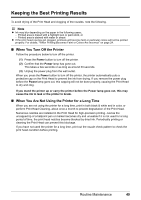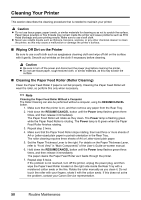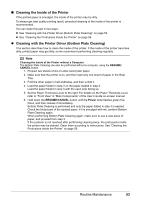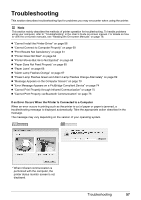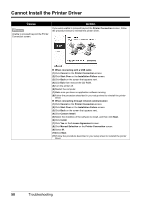Canon iP100 Quick Start Guide - Page 58
Maintenance, Bottom Plate Cleaning, Execute, Important, Open the printer properties dialog box.
 |
UPC - 013803067316
View all Canon iP100 manuals
Add to My Manuals
Save this manual to your list of manuals |
Page 58 highlights
1 Prepare two sheets of A4 or Letter-sized plain paper. 2 Make sure that the printer is on, and then load only one sheet of paper in the Rear Tray. 3 Fold the other paper in half widthwise, and then unfold it. 4 Load the paper folded in step 3 on the paper loaded in step 2. Load the paper folded in step 3 with the open side facing up. Set the Paper Thickness Lever to the right. (A) For details on the Paper Thickness Lever, refer to "Front View" in "Main Components" of the User's Guide on-screen manual. (A) Load the paper after unfolding it. 5 Open the printer properties dialog box. 6 Click the Maintenance tab, and then Bottom Plate Cleaning. 7 Confirm the displayed message and click Execute. Bottom Plate Cleaning is performed and only the paper folded in step 3 is ejected. Important Do not perform any other operation while the bottom plate is being cleaned. Check the folded part of the ejected paper. If it is smudged with ink, perform Bottom Plate Cleaning again. Note When performing Bottom Plate Cleaning again, make sure to use a new piece of paper, and proceed from step 3. If the problem is not resolved after performing cleaning twice, the protrusions inside the printer may be stained. Clean them according to instructions. See "Cleaning the Protrusions Inside the Printer" on page 56. 54 Routine Maintenance