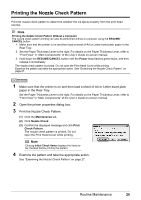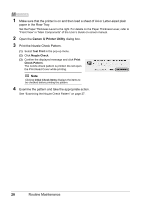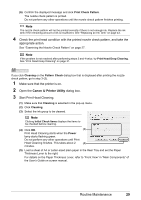Canon iP100 Quick Start Guide - Page 34
Print Check Pattern, Check the print head condition with the printed nozzle check pattern
 |
UPC - 013803067316
View all Canon iP100 manuals
Add to My Manuals
Save this manual to your list of manuals |
Page 34 highlights
(6) Confirm the displayed message and click Print Check Pattern. The nozzle check pattern is printed. Do not perform any other operations until the nozzle check pattern finishes printing. Note The nozzle check pattern will not be printed correctly if there is not enough ink. Replace the ink tank if the remaining amount of ink is insufficient. See "Replacing an Ink Tank" on page 43. 4 Check the print head condition with the printed nozzle check pattern, and take the appropriate action. See "Examining the Nozzle Check Pattern" on page 27. Note If the problem is not resolved after performing steps 3 and 4 twice, try Print Head Deep Cleaning. See "Print Head Deep Cleaning" on page 31. 30 Routine Maintenance

30
Routine Maintenance
(6)
Confirm the displayed message and click
Print Check Pattern
.
The nozzle check pattern is printed.
Do not perform any other operations until the nozzle check pattern finishes printing.
4
Check the print head condition with the printed nozzle check pattern, and take the
appropriate action.
See “Examining the Nozzle Check Pattern” on page 27.
Note
The nozzle check pattern will not be printed correctly if there is not enough ink. Replace the ink
tank if the remaining amount of ink is insufficient. See “Replacing an Ink Tank” on page 43.
Note
If the problem is not resolved after performing steps 3 and 4 twice, try
Print Head Deep Cleaning
.
See “Print Head Deep Cleaning” on page 31.