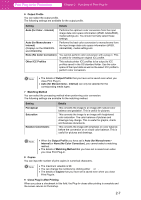Canon imagePROGRAF W6400 PrintPlugInforPhotoshop-E.pdf - Page 14
Maintenance Sheet displayed only with W8400PG and W6400PG, Color Settings Sheet
 |
View all Canon imagePROGRAF W6400 manuals
Add to My Manuals
Save this manual to your list of manuals |
Page 14 highlights
Print Plug-In for Photoshop Chapter 2 Functions of Print Plug-In Sheet Selection Area The tabs used to switch between each sheet on the Print Plug-In window are displayed. 1 2 3 4 5 When you select a tab, a sheet is displayed. The settings available on each sheet are as follows. 1 Main Sheet (p.2-5) 2 Page Setup Sheet (p.2-8) 3 Color Settings Sheet (p.2-11) 4 Print History Sheet (p.2-12) 5 Maintenance Sheet (displayed only with W8400PG and W6400PG) (p.2-13) Preview Area You can check the settings you made on the image in this area. 1 2 3 5 4 1 Preview Display The image displays as a preview according to the settings you select in Preview. Refer to "Utilize Three Types of Previews" (p.3-1) 2 Preview Select the preview display method. Refer to "Utilize Three Types of Previews" (p.3-1) for more information on the preview. The details of Preview you have set is saved even after closing Print Plug-In. Settings Print Area Layout 1 Details This is the layout matching the Media Size you have set, and only the valid print range is displayed. • You can change the image print position when you drag the image while the cursor is displayed as . 2-2