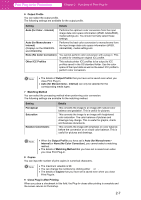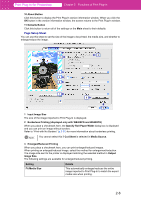Canon imagePROGRAF W6400 PrintPlugInforPhotoshop-E.pdf - Page 22
Roll Paper Options Button displayed only with W8400PG and W6400PG, For W8400PG and W6400PG - manual
 |
View all Canon imagePROGRAF W6400 manuals
Add to My Manuals
Save this manual to your list of manuals |
Page 22 highlights
Print Plug-In for Photoshop Chapter 2 Functions of Print Plug-In Note • You can specify the print position if you drag the image on the preview display. Refer to "Utilize Three Types of Previews" (p.3-1) for more information. • This is not displayed when a checkmark is placed in Borderless Printing. • This is not displayed when Fit Roll Paper Width is set in Enlarged/ Reduced Printing. • This is not displayed when Fit Media Size is set in Enlarged/Reduced Printing. • The Layout settings and the actual print product may differ with Media Type and media detailed settings and printer settings. 7 Media Source You can select the media source. The following settings are available for media source. For W8400PG and W6400PG Setting Roll Paper Cut Sheet Details Roll paper is output. Cut paper is output. For W2200S Setting Auto Cassette 1, Cassette 2 Manual Details Media is output by the method set to the printer. Media is output from the selected cassette. Media is output from the manual feed media slot. Note The details of Media Source you have set is saved even when you close Print Plug-In. 8 Roll Paper Options Button (displayed only with W8400PG and W6400PG) Click this button to open the Roll Paper Options dialog box, where you can set roll paper width and perform auto cut settings. Note You cannot select this if Cut Sheet is selected in Media Source. Roll Paper Options Dialog Box Setting Roll Paper Width Details This selects the width of the roll media set to the printer. • The selectable roll paper widths differ by printer. 2-10