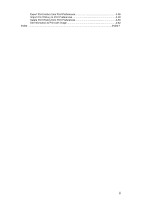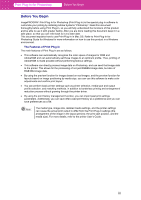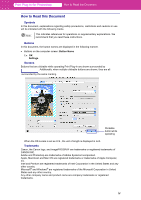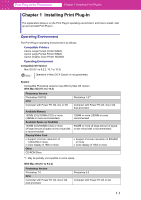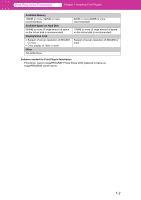Canon imagePROGRAF W6400 PrintPlugInforPhotoshop-E.pdf - Page 7
Installation Procedures, W6400PG Plugin for X, Plug-in: OSX, Accept, W6400PG
 |
View all Canon imagePROGRAF W6400 manuals
Add to My Manuals
Save this manual to your list of manuals |
Page 7 highlights
Print Plug-In for Photoshop Chapter 1 Installing Print Plug-In Installation Procedures The procedures to install Print Plug-In are as follows. 1. Close Photoshop. 2. Insert the User Software CD-ROM into the CD-ROM drive. 3. Click on the W6400PG Plugin for X icon in the Plug-in: OSX (or OS9) folder in the User Software CD-ROM. Note The W6400PG icon is the name of the printer you are using. The "X" icon is the OS version you are using. Select the icon for the relevant version. 4. For Mac OS X, input the Administrator name and password and click OK. Note With Mac OS 9, go to step 5. 5. After you have read the software User Licensing Agreement, click Accept. 1-3

1-3
Print Plug-In for Photoshop
Chapter 1 Installing Print Plug-In
Installation Procedures
The procedures to install Print Plug-In are as follows.
1.
Close Photoshop.
2.
Insert the User Software CD-ROM into the CD-ROM drive.
3.
Click on the
W6400PG Plugin for X
icon in the
Plug-in: OSX
(or
OS9
) folder in the User
Software CD-ROM.
4.
For Mac OS X, input the Administrator name and password and click
OK
.
5.
After you have read the software User Licensing Agreement, click
Accept
.
Note
The
W6400PG
icon is the name of the printer you are using.
The “X” icon is the OS version you are using. Select the icon for the relevant
version.
Note
With Mac OS 9, go to step 5.