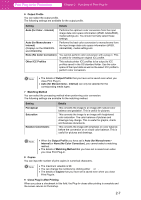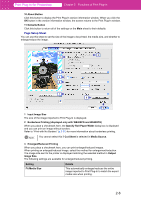Canon imagePROGRAF W6400 PrintPlugInforPhotoshop-E.pdf - Page 21
Center of Roll Paper, Center of Output Media
 |
View all Canon imagePROGRAF W6400 manuals
Add to My Manuals
Save this manual to your list of manuals |
Page 21 highlights
Print Plug-In for Photoshop Chapter 2 Functions of Print Plug-In Setting Fit Roll Paper Width (displayed only with W8400PG and W6400PG) Scaling Details This automatically enlarges/reduces the entire image imported to Print Plug-In to match the width of the roll paper with the width of the image when printing. • This is not displayed if Cut Sheet is selected in Media Source. This enlarges/reduces the entire image by the specified scaling value.Input the scaling value in numerical characters. You can specify a range between 20-600%. • You can change the numbers by clicking either ▲ or ▼. Note This is not displayed when a checkmark is placed in Borderless Printing. 4 Media Size You can select the size of the print media. Note • The media sizes you can select differ with printers. • This is not displayed when a checkmark is placed in Borderless Printing. • This is not displayed when Fit Roll Paper Width is set in Enlarged/ Reduced Printing. • The details of Media Size you have set is saved even when you close Print Plug-In. 5 Orientation This selects the print orientation. The following settings are available for orientation. Setting Portrait Landscape Details Prints the image on the media as it appears on the screen. Prints the image on the media rotated 90 degrees. 6 Layout You can select the print position of an image on the media. The following settings are available for layout. Setting Top Left Center of Output Media Size Specify Print Start Position Center of Roll Paper Width (displayed only with W8400PG and W6400PG) Details This prints the image to fit the top left of the effective print area for Media Size. This prints the center of the image on the center of the selected Media Size. You can print after specifying the print field top margin start position and the left margin start position in From Top Margin and From Left Margin for Media Size. From Top Margin Input the margin from the top of the media in numbers. • You can input between -9999 and 9999 mm. From Left Margin Input the margin from the left of the media in numbers. • You can input between -9999 and 9999 mm. This prints the center of the image on the center of the selected roll paper. • This is not displayed if Cut Sheet is selected in Media Source. 2-9