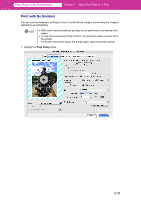Canon imagePROGRAF W6400 PrintPlugInforPhotoshop-E.pdf - Page 56
Enlarged/Reduced Printing, Scaling, Portrait, Landscape, Borderless Printing
 |
View all Canon imagePROGRAF W6400 manuals
Add to My Manuals
Save this manual to your list of manuals |
Page 56 highlights
Print Plug-In for Photoshop Chapter 3 Utilize Print Plug-In to Print Note • When you select Portrait, the image on the media prints as it appears on the screen. • When you select Landscape, the image on the media prints rotated 90 degrees. 4. Place a checkmark in Enlarged/Reduced Printing. Note This is not displayed when a checkmark is placed in Borderless Printing. 5. Select Scaling and input the scaling rate in numbers. 3-29
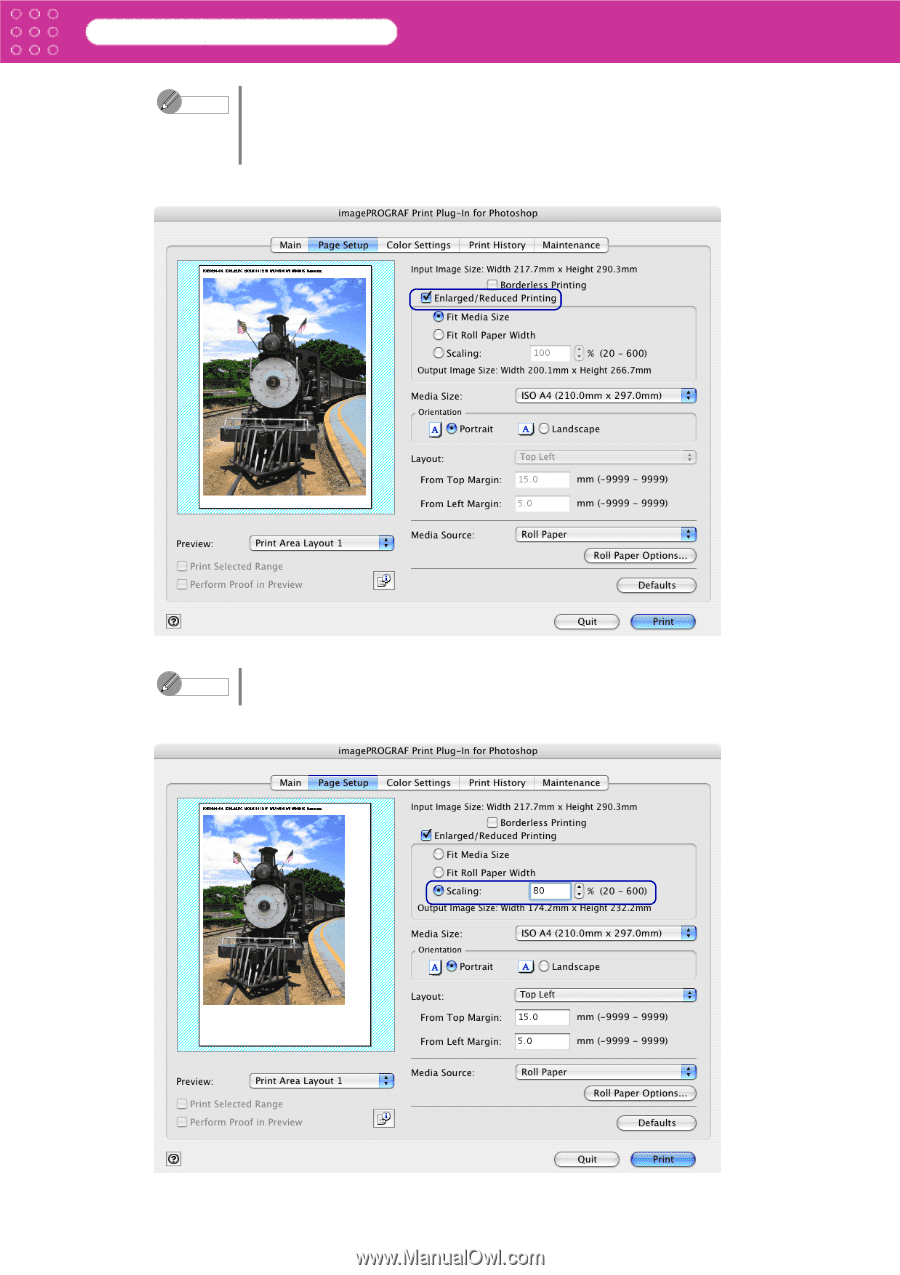
3-29
Print Plug-In for Photoshop
Chapter 3
Utilize Print Plug-In to Print
4.
Place a checkmark in
Enlarged/Reduced Printing
.
5. Select
Scaling
and input the scaling rate in numbers.
Note
•
When you select
Portrait
, the image on the media prints as it appears on
the screen.
•
When you select
Landscape
, the image on the media prints rotated 90
degrees.
Note
This is not displayed when a checkmark is placed in
Borderless Printing
.