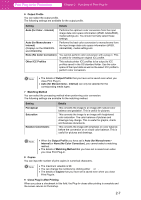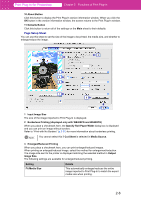Canon imagePROGRAF W6400 PrintPlugInforPhotoshop-E.pdf - Page 19
Auto for Monochrome - Internal, None No Color Correction
 |
View all Canon imagePROGRAF W6400 manuals
Add to My Manuals
Save this manual to your list of manuals |
Page 19 highlights
Print Plug-In for Photoshop Chapter 2 Functions of Print Plug-In 6 Output Profile You can select the output profile. The following settings are available for the output profile. Setting Auto (for Color - Internal) Auto (for Monochrome Internal) (Displays on the W8400PG and W6400PG) None (No Color Correction) Other ICC Profiles Details Performs the optimum color conversion from the input image data color space information (sRGB, AdobeRGB), media settings etc. You should normally select these settings. Performs the best color conversion to monochrome from the input image data color space information (sRGB, AdobeRGB), media settings etc. You cannot perform color conversion with a plug-in. This is useful for creating an original ICC profile. This selects printer ICC profiles to be output to ICC profiles saved in the OS standard folder. Use the color space of the input data as well as the select ICC profile to perform color conversion. Note • The details of Output Profile that you have set is saved even when you close Print Plug-In. • Auto (for Monochrome - Internal) can only be selected for the corresponding media types. 7 Matching Method You can select the processing method when performing color conversion. The following settings are available for the matching method. Setting Perceptual Saturation Relative Colorimetric Details This converts the image to an image with natural color balance and gradation. This is useful for pictures. This converts the image to an image with heightened color saturation. The color balance of pictures and drawings may change. This is useful for graphs, charts and business documents. This converts the image with emphasis on color balance before the conversion or on visual color balance. This is useful for pictures and drawings. Note • When the Output Profile you have set is Auto (for Monochrome Internal) or None (No Color Correction), you cannot select a matching method. • The details of Matching Method that you have set is saved even when you close Print Plug-In. 8 Copies You can input the number of print copies in numerical characters. Note • The maximum valuable is 99. • You can change the numbers by clicking either ▲ or ▼. • The details of Copies that you have set is saved even when you close Print Plug-In. 9 Close Plug-in After Printing When you place a checkmark in this field, the Plug-In closes after printing is complete and the screen returns to Photoshop. 2-7