Canon imagePROGRAF W6400 PrintPlugInforPhotoshop-E.pdf - Page 30
Check Original Image with Image Preview, Image, Preview, Print Selected Range
 |
View all Canon imagePROGRAF W6400 manuals
Add to My Manuals
Save this manual to your list of manuals |
Page 30 highlights
Print Plug-In for Photoshop Chapter 3 Utilize Print Plug-In to Print ■ Check Original Image with Image Preview In the image preview you can check the entire image that you have input. Select Image in Preview. Note • When the cursor appears as a small magnifying glass while there is an Image in the Preview area, the Print Selected Range feature is enabled and you an drag the cursor on the image and select an area for printing. • When you click the image while the cursor is displayed as on the preview, the selected area is deselected. 3-3
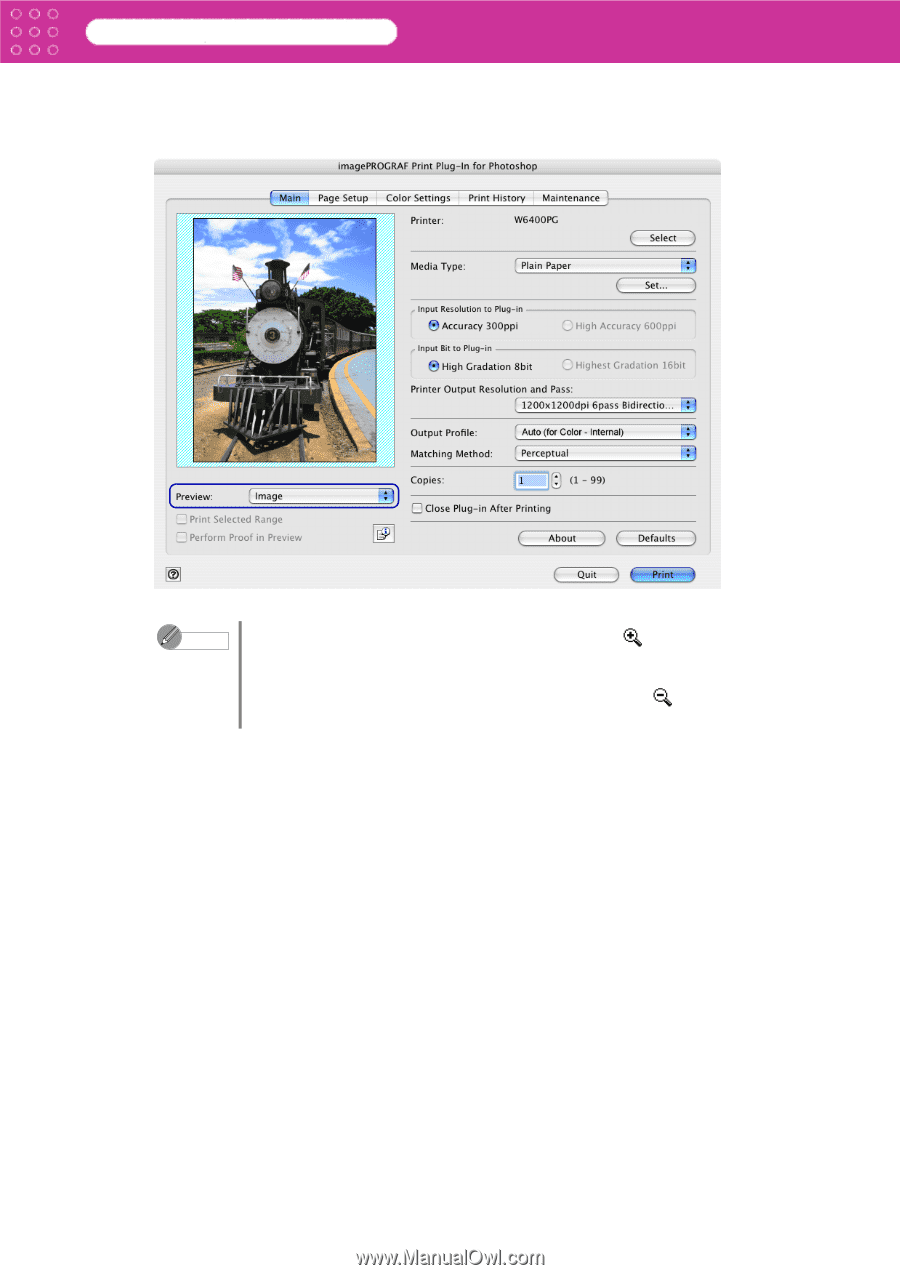
3-3
Print Plug-In for Photoshop
Chapter 3
Utilize Print Plug-In to Print
Check Original Image with Image Preview
In the image preview you can check the entire image that you have input.
Select
Image
in
Preview
.
Note
•
When the cursor appears as a small magnifying glass
while there is an
Image
in the
Preview
area, the
Print Selected Range
feature is enabled
and you an drag the cursor on the image and select an area for printing.
•
When you click the image while the cursor is displayed as
on the
preview, the selected area is deselected.














