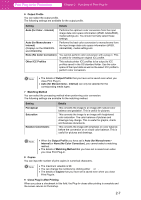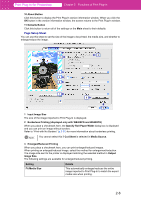Canon imagePROGRAF W6400 PrintPlugInforPhotoshop-E.pdf - Page 23
Color Settings Sheet, No Spaces at Top or
 |
View all Canon imagePROGRAF W6400 manuals
Add to My Manuals
Save this manual to your list of manuals |
Page 23 highlights
Print Plug-In for Photoshop Chapter 2 Functions of Print Plug-In Setting Automatic Cutting Available None Print Cut Guideline No Spaces at Top or Bottom (Conserve Paper) Details When printing is complete, the roll media is automatically cut. When printing is complete, the roll media is not automatically cut and should be cut by hand. When printing is complete, the roll media is not automatically cut. Print cut line is printed for cutting by manual. When you place a checkmark here, the print data is printed without margins. 9 Defaults Button Click this button to return all of the settings on the Page Setup sheet to their defaults. ■ Color Settings Sheet You can use this sheet to adjust image Color, Brightness, Contrast, and Saturation, and you can set the color balance of print product more to your liking. 1 2 3 4 5 6 1 Cyan, Magenta, Yellow You can adjust the strength or weakness of a color by either inputting a numerical value or dragging the slide bar. Note • You can check the adjustments in the preview display. • The values of Cyan, Magenta and Yelow you have set is saved even after closing Print Plug-In. 2 Brightness You can adjust the brightness of the printed image without losing the brightest and darkest areas by either inputting a numerical value or dragging the slide bar. Note • You can check the adjustments in the preview display. • The values of Brightness you have set is saved even after closing Print Plug-In. 2-11