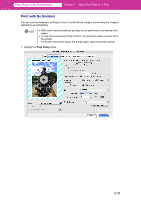Canon imagePROGRAF W6400 PrintPlugInforPhotoshop-E.pdf - Page 62
Media Detailed Settings, Media Type
 |
View all Canon imagePROGRAF W6400 manuals
Add to My Manuals
Save this manual to your list of manuals |
Page 62 highlights
Print Plug-In for Photoshop Chapter 3 Utilize Print Plug-In to Print Note • The media that you can select differs by printer. • Always select media type that is actually set in the printer. When the media you chose is different from the media set in the printer, you may not receive the desired print results. • With W8400PG and W6400PG, a may be displayed as a choice. indicates that the media is determined to be inappropriate with the currently selected ink type. Refer to "Changing the Ink Type" (p.2-14) to change the ink type. • The details of Media Type that you have set is saved despite closing Print Plug-In. 3. Click the Set button. 4. Perform the settings in the Media Detailed Settings and click OK. 1 2 3 4 5 6 7 8 3-35
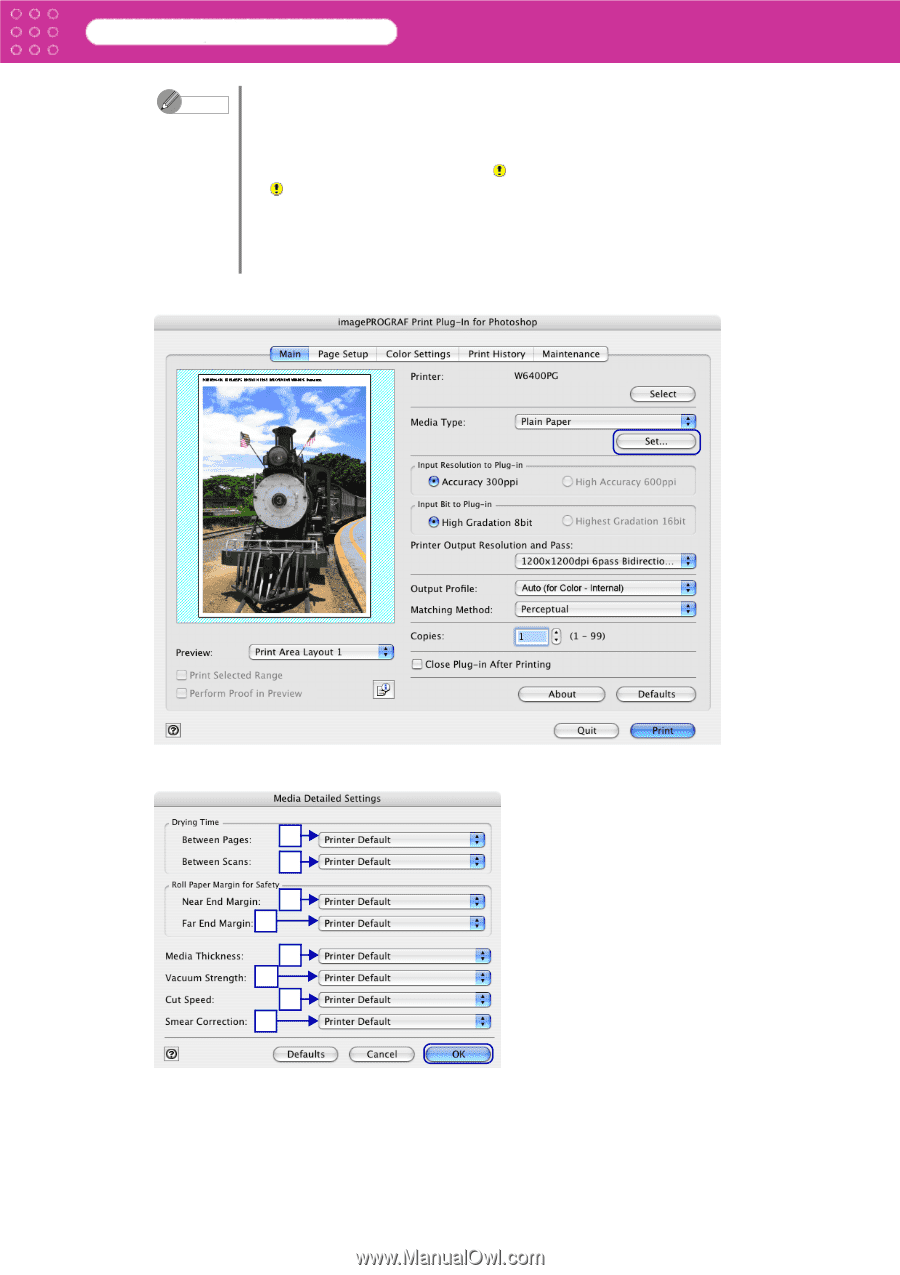
3-35
Print Plug-In for Photoshop
Chapter 3
Utilize Print Plug-In to Print
3.
Click the
Set
button.
4.
Perform the settings in the
Media Detailed Settings
and click
OK
.
Note
•
The media that you can select differs by printer.
•
Always select media type that is actually set in the printer. When the media
you chose is different from the media set in the printer, you may not
receive the desired print results.
•
With W8400PG and W6400PG, a
may be displayed as a choice.
indicates that the media is determined to be inappropriate with the
currently selected ink type. Refer to “Changing the Ink Type” (
p.2-14
) to
change the ink type.
•
The details of
Media Type
that you have set is saved despite closing Print
Plug-In.
1
2
3
4
5
6
7
8