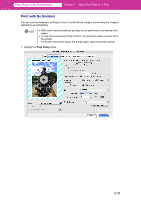Canon imagePROGRAF W6400 PrintPlugInforPhotoshop-E.pdf - Page 55
Media Size, Portrait, Landscape, Orientation, Borderless Printing, Fit Roll Paper Width, Enlarged/
 |
View all Canon imagePROGRAF W6400 manuals
Add to My Manuals
Save this manual to your list of manuals |
Page 55 highlights
Print Plug-In for Photoshop Chapter 3 Utilize Print Plug-In to Print 2. Select the size of the media that you want to print in Media Size. Note • The media sizes you can select differ with printers. • This is not displayed when a checkmark is placed in Borderless Printing. • This is not displayed when Fit Roll Paper Width is set in Enlarged/Reduced Printing. • The details of Media Size that you have set is saved even after closing Print Plug-In. 3. Select either Portrait or Landscape as the media orientation for the image in Orientation. 3-28

3-28
Print Plug-In for Photoshop
Chapter 3
Utilize Print Plug-In to Print
2.
Select the size of the media that you want to print in
Media Size
.
3.
Select either
Portrait
or
Landscape
as the media orientation for the image in
Orientation
.
Note
•
The media sizes you can select differ with printers.
•
This is not displayed when a checkmark is placed in
Borderless Printing
.
•
This is not displayed when
Fit Roll Paper Width
is set in
Enlarged/Reduced Printing
.
•
The details of
Media Size
that you have set is saved even after closing
Print Plug-In.