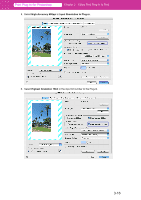Canon imagePROGRAF W6400 PrintPlugInforPhotoshop-E.pdf - Page 40
Perform Proof in Preview
 |
View all Canon imagePROGRAF W6400 manuals
Add to My Manuals
Save this manual to your list of manuals |
Page 40 highlights
Print Plug-In for Photoshop Chapter 3 Utilize Print Plug-In to Print Note • The output profiles that can be set are as follows. Auto (for Color - Internal): Performs the optimum color conversion from the input image data color space information (sRGB, AdobeRGB), media settings etc. You should normally select these settings. Auto (for Monochrome - Internal): Performs the best color conversion to monochrome from the input image data color space information (sRGB, AdobeRGB), media settings etc. None (No Color Correction): You cannot perform color conversion with a plug-in. This is useful for creating an original ICC profile. Other ICC Profiles: This selects printer ICC profiles to be output to ICC profiles saved in the OS standard folder. Use the color space of the input data as well as the select ICC profile to perform color conversion. • When you place a checkmark in Perform Proof in Preview, you can check the color matching in the preview. This may not be displayed depending on how you set Media Type. • The details of Output Profile you have set is saved even when you close the Print Plug-In, but when the specified profile cannot be located it is set to Auto (for Color - Internal). 3. Select the profile matching method in Matching Method. Note • The matching methods that can be selected are as follows. Perceptual: This converts the image to an image with natural color balance and gradation. This is useful for pictures. Saturation: This converts the image to an image with heightened color saturation. The color balance of pictures and drawings may change. This is useful for graphs, charts and business documents. Maintain Relative Color: This converts the image with emphasis on color balance before the conversion or on visual color balance. This is useful for pictures and drawings. • The details of Matching Method that you have set is saved even when you close the Print Plug-In. 3-13