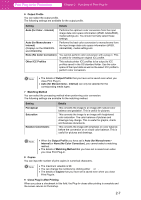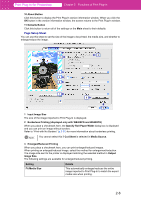Canon imagePROGRAF W6400 PrintPlugInforPhotoshop-E.pdf - Page 20
Setup Sheet, Borderless Printing displayed only with W8400PG and W6400PG
 |
View all Canon imagePROGRAF W6400 manuals
Add to My Manuals
Save this manual to your list of manuals |
Page 20 highlights
Print Plug-In for Photoshop Chapter 2 Functions of Print Plug-In 10 About Button Click this button to display the Print Plug-In version information window. When you click the OK button in the version information window, the screen returns to the Print Plug-In window. 11 Defaults Button Click this button to return all of the settings on the Main sheet to their defaults. ■ Page Setup Sheet You can use this sheet to set the size of the image to be printed, the media size, and whether to enlarge/reduce the image. 1 2 3 4 5 6 7 8 9 1 Input Image Size The size of the image imported to Print Plug-In is displayed. 2 Borderless Printing (displayed only with W8400PG and W6400PG) When you place a checkmark here, the Specify Roll Paper Width dialog box is displayed and you can print an image without borders. Refer to "Print with No Borders" (p.3-31) for more information about borderless printing. Note You cannot select this if Cut Sheet is selected in Media Source. 3 Enlarged/Reduced Printing When you place a checkmark here, you can print enlarged/reduced images. When printing an enlarged/reduced image, select the method for enlargement/reduction. The image size sent to the printer is displayed matching the selected method in Output Image Size. The following settings are available for enlarged/reduced printing. Setting Fit Media Size Details This automatically enlarges/reduces the entire image imported to Print Plug-In to match the export media size when printing. 2-8