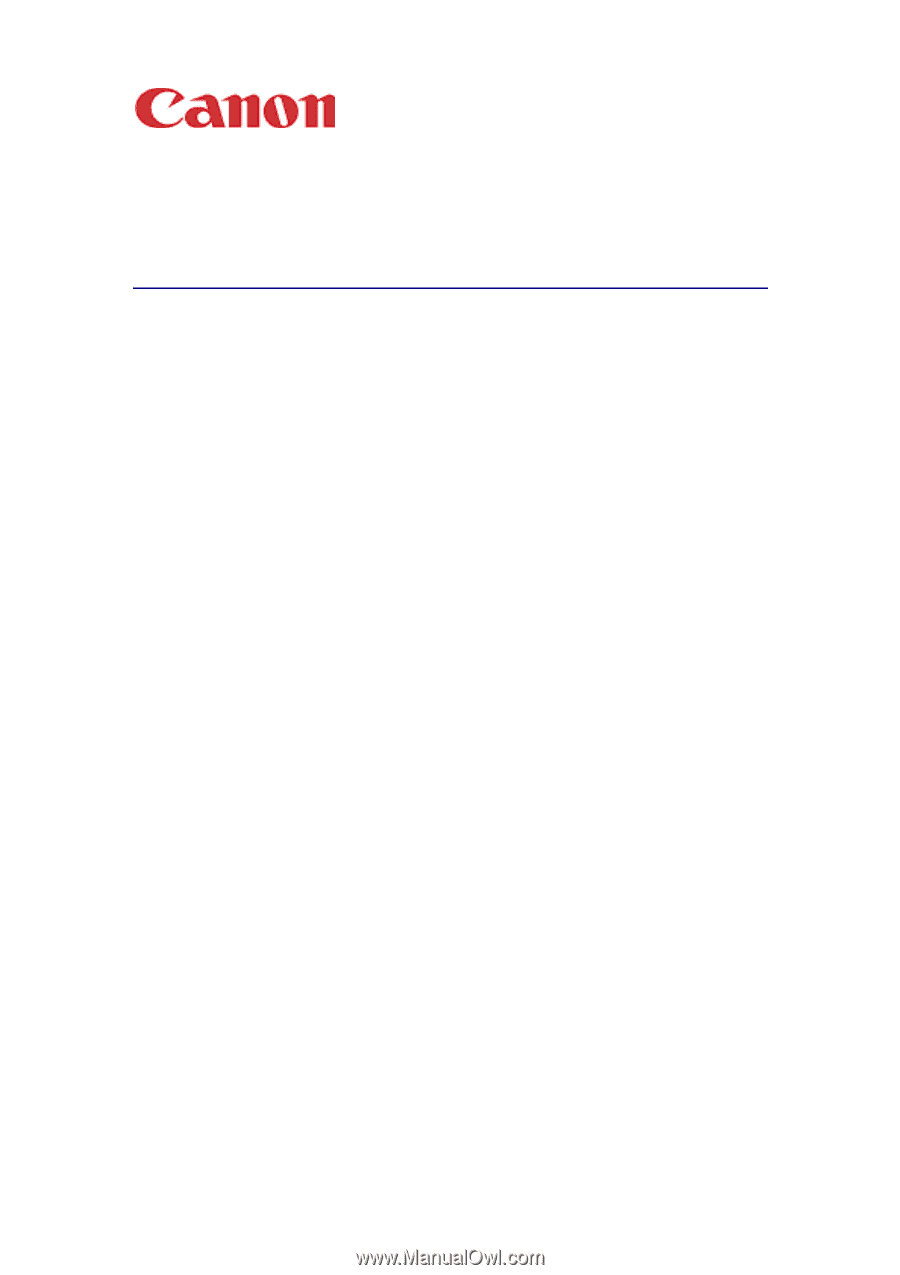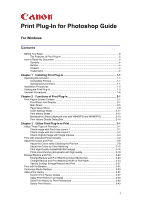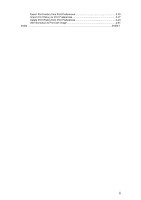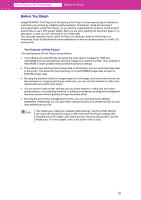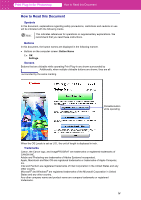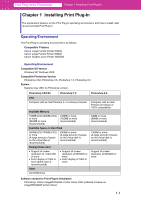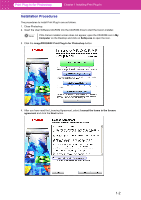i
Print Plug-In for Photoshop Guide
For Windows
Contents
Before You Begin
..................................................................................................................
iii
The Features of Print Plug-In
.......................................................................................
iii
How to Read this Document
.................................................................................................
iv
Symbols
........................................................................................................................
iv
Buttons
.........................................................................................................................
iv
Screens
........................................................................................................................
iv
Trademarks
..................................................................................................................
iv
Chapter 1
Installing Print Plug-In
........................................................................
1-1
Operating Environment
.......................................................................................................
1-1
Compatible Printers
...................................................................................................
1-1
Operating Environment
..............................................................................................
1-1
Installation Procedures
.......................................................................................................
1-2
Starting the Print Plug-In
.....................................................................................................
1-5
Uninstall Procedures
...........................................................................................................
1-6
Chapter 2
Functions of Print Plug-In
...................................................................
2-1
Print Plug-In Screen Content
..............................................................................................
2-1
Five-Sheet Joint Display
............................................................................................
2-1
Main Sheet
................................................................................................................
2-5
Page Setup Sheet
.....................................................................................................
2-8
Color Settings Sheet
................................................................................................
2-11
Print History Sheet
...................................................................................................
2-12
Maintenance Sheet (displayed only with W8400PG and W6400PG)
......................
2-13
Print History Details Dialog Box
...............................................................................
2-14
Chapter 3
Utilize Print Plug-In to Print
................................................................
3-1
Utilize Three Types of Previews
.........................................................................................
3-1
Check Image with Print Area Layout 1
......................................................................
3-1
Check Image with Print Area Layout 2
......................................................................
3-2
Check Original Image with Image Preview
................................................................
3-3
Print with a Desired Picture Quality
....................................................................................
3-4
Adjust the Colors and Print
.................................................................................................
3-8
Adjust the Colors while Checking the Preview
..........................................................
3-8
Adjust the Colors by Color Matching
.......................................................................
3-12
Print High-Quality AdobeRGB16bit Images
.............................................................
3-14
Prints monochrome photographs with high quality
..................................................
3-18
Enlarge/Reduce and Print
.................................................................................................
3-20
Enlarge/Reduce and Print Matching Output Media Size
.........................................
3-20
Enlarge/Reduce and Print Matching Width of Roll Paper
........................................
3-23
Specify Scaling, Enlarge/Reduce and Print
.............................................................
3-27
Print with No Borders
........................................................................................................
3-31
Customize Media Settings
................................................................................................
3-33
Utilize Print History
...........................................................................................................
3-37
Confirm Print History Details
...................................................................................
3-37
Apply Print History to an Image
...............................................................................
3-39
Store Print History to Print Preferences
...................................................................
3-40
Delete Print History
..................................................................................................
3-43