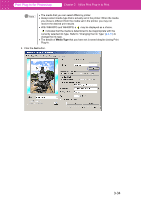Canon imagePROGRAF W6400 PPlugIn-E.pdf - Page 57
Borderless Printing, Roll Paper Width, Specify Roll, Paper Width, Print, Select
 |
View all Canon imagePROGRAF W6400 manuals
Add to My Manuals
Save this manual to your list of manuals |
Page 57 highlights
Print Plug-In for Photoshop 3. Select Borderless Printing. Chapter 3 Utilize Print Plug-In to Print 4. Select the width for roll paper set in the printer in Roll Paper Width in the Specify Roll Paper Width dialog box, and click OK. 5. Click the Print button. Borderless printing begins. 3-32

3-32
Print Plug-In for Photoshop
Chapter 3
Utilize Print Plug-In to Print
3. Select
Borderless Printing
.
4.
Select the width for roll paper set in the printer in
Roll Paper Width
in the
Specify Roll
Paper Width
dialog box, and click
OK
.
5.
Click the
Print
button.
Borderless printing begins.