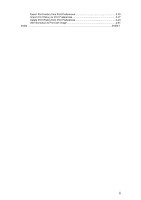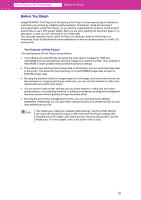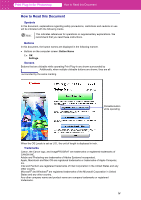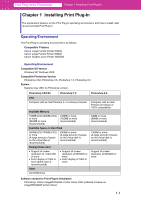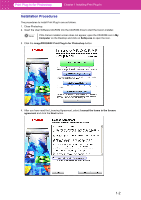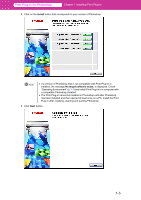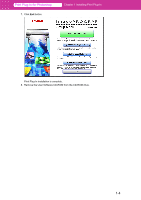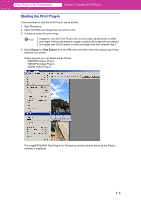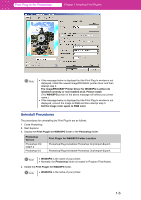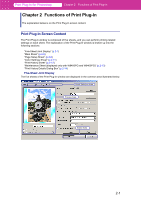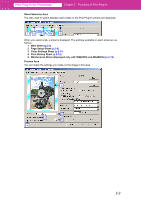Canon imagePROGRAF W6400 PPlugIn-E.pdf - Page 7
Print Plug-In for Photoshop, Installing Print Plug-In
 |
View all Canon imagePROGRAF W6400 manuals
Add to My Manuals
Save this manual to your list of manuals |
Page 7 highlights
Print Plug-In for Photoshop Chapter 1 Installing Print Plug-In 5. Click on the Install button that corresponds to your version of Photoshop. Note • If a version of Photoshop that is not compatible with Print Plug-In is installed, the message No target software exists. is displayed. Check "Operating Environment" (p.1-1) and install Print Plug-In in a computer with a compatible Photoshop installed. • The Print Plug-In cannot be installed in Photoshop until after Photoshop has been installed and then opened at least once on a PC. Install the Print Plug-In after installing, opening and quitting Photoshop. 6. Click Next button. 1-3

1-3
Print Plug-In for Photoshop
Chapter 1 Installing Print Plug-In
5.
Click on the
Install
button that corresponds to your version of Photoshop.
6. Click
Next
button.
Note
•
If a version of Photoshop that is not compatible with Print Plug-In is
installed, the message
No target software exists.
is displayed. Check
“Operating Environment”
(
p.1-1
) and install Print Plug-In in a computer with
a compatible Photoshop installed.
•
The Print Plug-In cannot be installed in Photoshop until after Photoshop
has been installed and then opened at least once on a PC. Install the Print
Plug-In after installing, opening and quitting Photoshop.