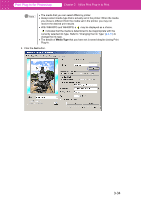Canon imagePROGRAF W6400 PPlugIn-E.pdf - Page 62
Utilize Print History, Confirm Print History Details - parts
 |
View all Canon imagePROGRAF W6400 manuals
Add to My Manuals
Save this manual to your list of manuals |
Page 62 highlights
Print Plug-In for Photoshop Chapter 3 Utilize Print Plug-In to Print 8 Smear Correction Select this to turn on the smear correction function. Setting Printer Default Off On Details The settings of the printer operating panel are applied. Smear correction is turned off. Smear correction is turned on. • Select this when part of the image is yellow, the entire image is smeared or the image color balance is different. Utilize Print History When you perform various settings and print in Print Plug-In, those settings are saved as print history. You can apply print history to other images, or export and import as files. You can store often-used print history under a specified name in print preferences. Note You can save up to 100 print history items. All items over 100 are deleted in chronological order. You can do the following things using print history. "Confirm Print History Details" (p.3-37) "Apply Print History to an Image" (p.3-39) "Store Print History to Print Preferences" (p.3-40) "Delete Print History" (p.3-43) "Export Print History from Print Preferences" (p.3-45) "Import Print History to Print Preferences" (p.3-47) "Delete Print History from Print Preferences" (p.3-49) "Set Information to Print with Image" (p.3-51) ■ Confirm Print History Details You can confirm the print history details. 1. Display Print History sheet. 3-37