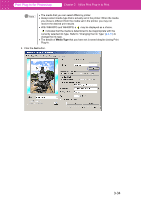Canon imagePROGRAF W6400 PPlugIn-E.pdf - Page 64
Apply Print History to an Image, Settings, Print History, Maintenance
 |
View all Canon imagePROGRAF W6400 manuals
Add to My Manuals
Save this manual to your list of manuals |
Page 64 highlights
Print Plug-In for Photoshop Chapter 3 Utilize Print Plug-In to Print 4. Check the print history details in Settings, and click OK. Note • You can display the print history details by switching the sheets. • The Maintenance sheet is displayed only with W8400PG and W6400PG. ■ Apply Print History to an Image You can use previous print history, and apply it to an image. 1. Display the Print History sheet. 2. If required, check the print history details. Note Refer to "Confirm Print History Details" (p.3-37) for more information. 3-39

3-39
Print Plug-In for Photoshop
Chapter 3
Utilize Print Plug-In to Print
4.
Check the print history details in
Settings
, and click
OK
.
Apply Print History to an Image
You can use previous print history, and apply it to an image.
1.
Display the
Print History
sheet.
2.
If required, check the print history details.
Note
•
You can display the print history details by switching the sheets.
•
The
Maintenance
sheet is displayed only with W8400PG and W6400PG.
Note
Refer to “Confirm Print History Details” (
p.3-37
) for more information.