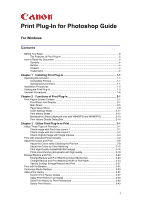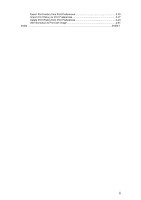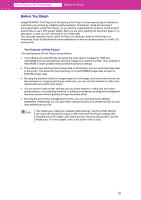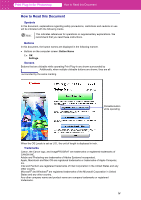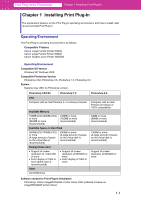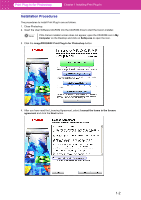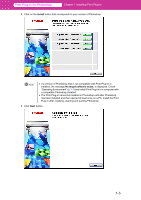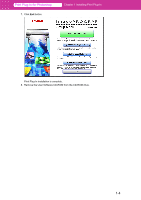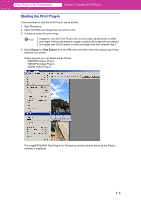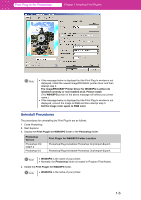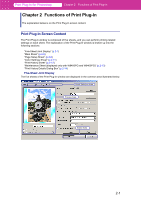Canon imagePROGRAF W6400 PPlugIn-E.pdf - Page 6
Installation Procedures
 |
View all Canon imagePROGRAF W6400 manuals
Add to My Manuals
Save this manual to your list of manuals |
Page 6 highlights
Print Plug-In for Photoshop Chapter 1 Installing Print Plug-In Installation Procedures The procedures to install Print Plug-In are as follows. 1. Close Photoshop. 2. Insert the User Software CD-ROM into the CD-ROM drive to start the Canon installer. Note If the Canon installer screen does not appear, open the CD-ROM icon in My Computer on the Desktop and click on SetUp.exe to open the icon. 3. Click the imagePROGRAF Print Plug-In for Photoshop button. 4. After you have read the Licensing Agreement, select I accept the terms in the license agreement and click the Next button. 1-2

1-2
Print Plug-In for Photoshop
Chapter 1 Installing Print Plug-In
Installation Procedures
The procedures to install Print Plug-In are as follows.
1.
Close Photoshop.
2.
Insert the User Software CD-ROM into the CD-ROM drive to start the Canon installer.
3.
Click the
imagePROGRAF Print Plug-In for Photoshop
button.
4.
After you have read the Licensing Agreement, select
I accept the terms in the license
agreement
and click the
Next
button.
Note
If the Canon installer screen does not appear, open the CD-ROM icon in
My
Computer
on the Desktop and click on
SetUp.exe
to open the icon.