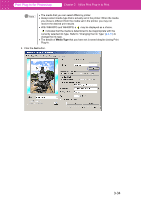Canon imagePROGRAF W6400 PPlugIn-E.pdf - Page 61
Media Thickness, Vacuum Strength, Cut Speed, Setting, Details, Printer, Default, Normal, Thick
 |
View all Canon imagePROGRAF W6400 manuals
Add to My Manuals
Save this manual to your list of manuals |
Page 61 highlights
Print Plug-In for Photoshop Chapter 3 Utilize Print Plug-In to Print Setting Printer Default 5 mm 10 mm Details The settings of the printer operating panel are applied. Print at a standard size. • Select for Media Type that has no problem when printing with a standard size margin. This setting sets the margin about 5 mm (in the feed direction) longer than the standard margin for the media size. • When printing an image at the very end of the end margin, the cutter touches the page before the ink has dried and dirties the printed image. 5 Media Thickness This sets the media thickness. Setting Printer Default Normal Thick Thin Details The settings of the printer operating panel are applied. For media that is of a standard thickness and has no problem printing. Select this when the media set is thick. Select this when the media set is thin. 6 Vacuum Strength This set the suction volume to match the media. Setting Printer Default Strongest Strong Normal Weak Details The settings of the printer operating panel are applied. The media suction is somewhat strong. • Select this when the media is not pulled down well by the suction. The media suction is somewhat strong. • Select this when the media is not pulled down well by the suction. The media suction is at normal strength. • Select this when there is no problem with the media suction. The media suction is weak. • Select this when the paper jams or when multiple pages are to be pulled down by suction. 7 Cut Speed This selects the auto cut speed. Setting Printer Default Normal Fast Details The settings of the printer operating panel are applied. This performs auto cut at a normal speed. • Select this when there is no problem with auto cut. This performs auto cut at high speed. • Select this when the media is not cut well. 3-36