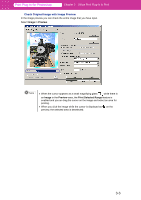Canon imagePROGRAF W6400 PPlugIn-E.pdf - Page 27
Check Image with Print Area Layout 2, Print Area Layout 2, Media Size, Preview, Borderless Printing
 |
View all Canon imagePROGRAF W6400 manuals
Add to My Manuals
Save this manual to your list of manuals |
Page 27 highlights
Print Plug-In for Photoshop Chapter 3 Utilize Print Plug-In to Print Note When the cursor on the preview is displayed as on the preview, you can specify the print position by dragging the image. When the cursor is displayed as on the preview, the below conditions on the Main sheet have all been met. • There is no checkmark in Borderless Printing (Borderless Printing is only available with W8400PG and W6400PG). • There is no checkmark in Enlarged/Reduced Printing, or Scaling has been selected. • Center of Roll Paper has not been selected in Layout (Center of Roll Paper is available only with W8400PG and W6400PG). ■ Check Image with Print Area Layout 2 In Print Area Layout 2 the layout is matches the Media Size you have set, and both the valid print range and the area outside of that range are displayed. Select Print Area Layout 2 in Preview. Note When the cursor on the preview is displayed as on the preview, you can specify the print position by dragging the image. When the cursor is displayed as on the preview, the below conditions on the Main sheet have all been met. • There is no checkmark in Borderless Printing (Borderless Printing is only available with W8400PG and W6400PG). • There is no checkmark in Enlarged/Reduced Printing, or Scaling has been selected. • Center of Roll Paper has not been selected in Layout (Center of Roll Paper is available only with W8400PG and W6400PG). 3-2