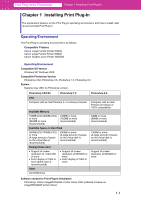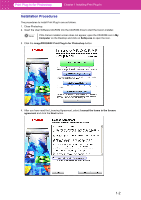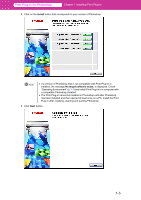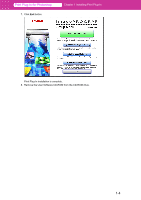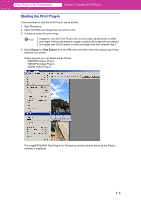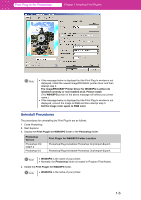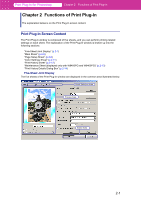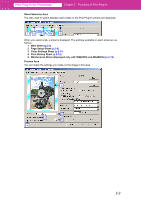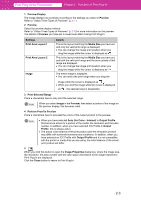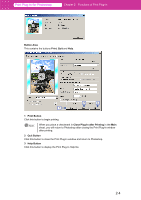Canon imagePROGRAF W6400 PPlugIn-E.pdf - Page 10
Uninstall Procedures, Print Plugin for W6400PG Folder Location
 |
View all Canon imagePROGRAF W6400 manuals
Add to My Manuals
Save this manual to your list of manuals |
Page 10 highlights
Print Plug-In for Photoshop Chapter 1 Installing Print Plug-In Note • If the message below is displayed but the Print Plug-In window is not displayed, install the newest imagePROGRAF printer driver and then attempt step 3. The imagePROGRAF Printer Driver for W6400PG is either not installed correctly or not installed at all. Please install. (The W6400PG portion of the above message will reflect your printer name.) • If the message below is displayed but the Print Plug-In window is not displayed, convert the image to RGB and then attempt step 3. Set the image color space to RGB color. Uninstall Procedures The procedures for uninstalling the Print Plug-In are as follows. 1. Close Photoshop. 2. Start Explorer. 3. Display the Print Plugin for W6400PG folder in the Photoshop folder. Photoshop Version Photoshop CS/ CS2/7.0 Photoshop 6.0 Print Plugin for W6400PG Folder Location Photoshop\Plug-Ins\Adobe Photoshop Only\Import-Export\ Photoshop\Plug-Ins\Adobe Photoshop Only\Import-Export\ Note • W6400PG is the name of your printer. • Normally, the Photoshop folder is located in Program Files\Adobe. 4. Delete the Print Plugin for W6400PG folder. Note • W6400PG is the name of your printer. 1-6