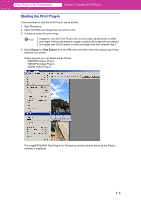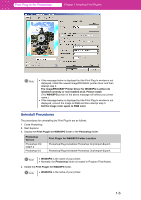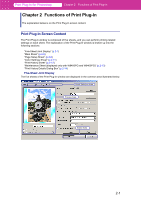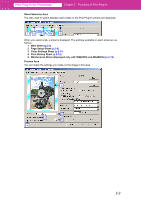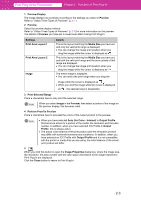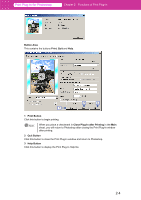Canon imagePROGRAF W6400 PPlugIn-E.pdf - Page 14
Button Area, Print, Print Button, Help Button, Close Plug-In after Printing
 |
View all Canon imagePROGRAF W6400 manuals
Add to My Manuals
Save this manual to your list of manuals |
Page 14 highlights
Print Plug-In for Photoshop Chapter 2 Functions of Print Plug-In Button Area This contains the buttons Print, Quit and Help. 2 3 1 1 Print Button Click this button to begin printing. Note When you place a checkmark in Close Plug-In after Printing in the Main sheet, you will return to Photoshop after closing the Print Plug-In window after printing. 2 Quit Button Click this button to close the Print Plug-In window and return to Photoshop. 3 Help Button Click this button to display the Print Plug-In Help file. 2-4

2-4
Print Plug-In for Photoshop
Chapter 2
Functions of Print Plug-In
Button Area
This contains the buttons
Print
,
Quit
and
Help
.
1
Print Button
Click this button to begin printing.
2
Quit Button
Click this button to close the Print Plug-In window and return to Photoshop.
3
Help Button
Click this button to display the Print Plug-In Help file.
Note
When you place a checkmark in
Close Plug-In after Printing
in the
Main
sheet, you will return to Photoshop after closing the Print Plug-In window
after printing.
2
3
1