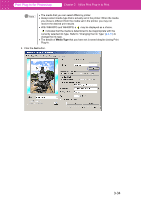Canon imagePROGRAF W6400 PPlugIn-E.pdf - Page 55
Print Area Layout 1, Layout, Print, Either drag the image on the, preview, or set, the print position
 |
View all Canon imagePROGRAF W6400 manuals
Add to My Manuals
Save this manual to your list of manuals |
Page 55 highlights
Print Plug-In for Photoshop Chapter 3 Utilize Print Plug-In to Print 6. Either drag the image on the Print Area Layout 1 or Print Area Layout 2 preview, or set the print position Layout. 7. Click the Print button. Printing begins at the set scaling rate. 3-30

3-30
Print Plug-In for Photoshop
Chapter 3
Utilize Print Plug-In to Print
6.
Either drag the image on the
Print Area Layout 1
or
Print Area Layout 2
preview, or set
the print position
Layout
.
7.
Click the
Print
button.
Printing begins at the set scaling rate.