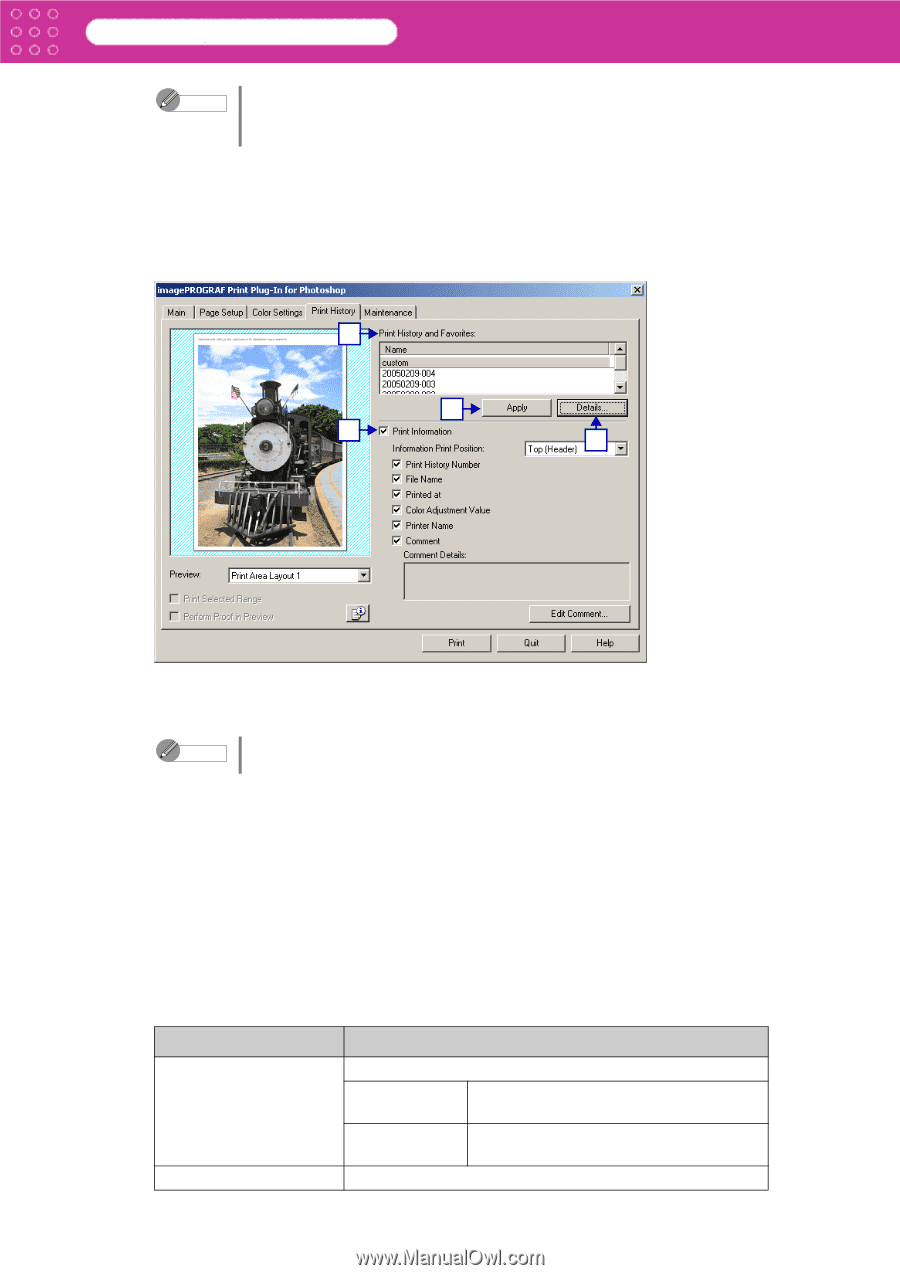Canon imagePROGRAF W6400 PPlugIn-E.pdf - Page 22
Print History Sheet, Print History and Favorites
 |
View all Canon imagePROGRAF W6400 manuals
Add to My Manuals
Save this manual to your list of manuals |
Page 22 highlights
Print Plug-In for Photoshop Chapter 2 Functions of Print Plug-In Note • You can check the adjustments in the preview display. • The values of Grey Adjustment you have set is saved even after closing Print Plug-In. 6 Defaults Button Click this button to return all of the settings on the Color Settings sheet to their defaults. ■ Print History Sheet You can use this sheet to apply settings history used in printing, and to print information, such as the image file name, with the image. 1 2 4 3 1 Print History and Favorites This displays a list of the print history and print preferences. Note You can check the 3 print preferences in the preview display. 2 Apply Button When you click the Apply button the print setting content applies to the current image selected with Print History and Favorites. 3 Details Button Click the Details button to open the Print History Details dialog box, where you can manage print history. Refer to "Print History Details Dialog Box" (p.2-14) for more information. 4 Print Information When you place a checkmark here, you can print the file name and print time and date on the image. The following settings are available for the print position and content. Refer to "Set Information to Print with Image" (p.3-51) for more information. Setting Information Print Position Print History Number Details Selects the information print position. Top (Header) Information is printed on the top of the image. Bottom (Footer) Information is printed on the bottom of the image. Place a checkmark here to print the print history number. 2-12