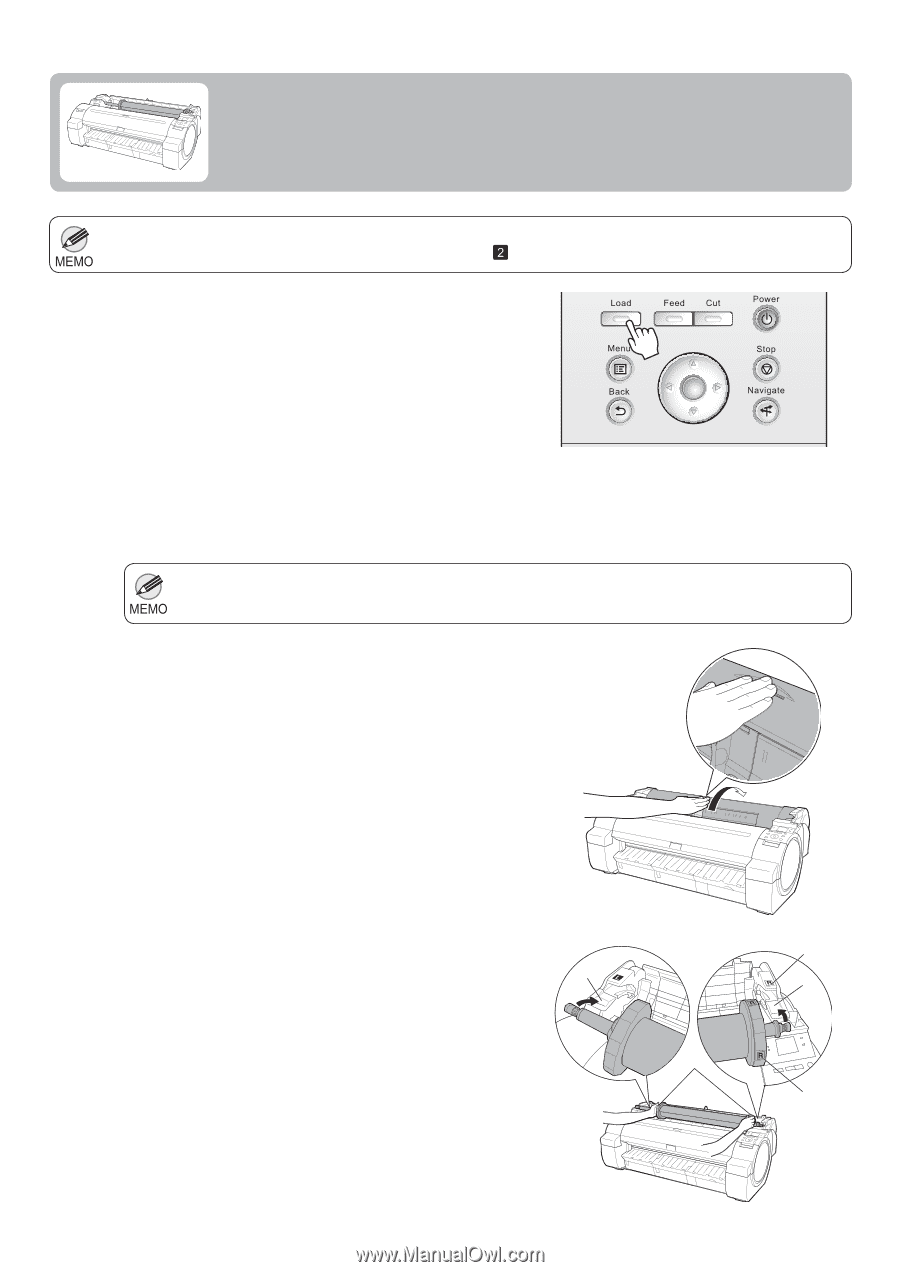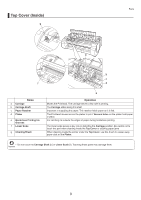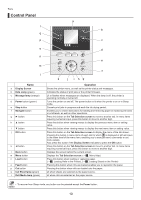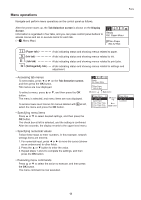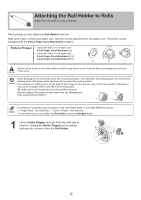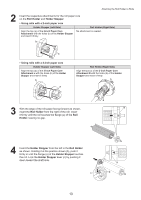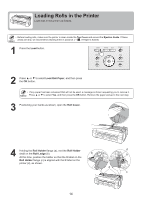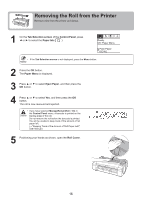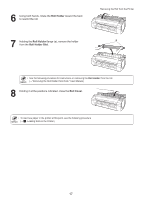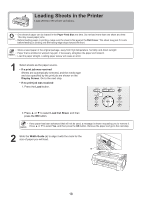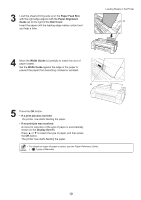Canon imagePROGRAF iPF650 iPF650 655 750 755 Basic Guide Step1 - Page 14
Loading Rolls in the Printer
 |
View all Canon imagePROGRAF iPF650 manuals
Add to My Manuals
Save this manual to your list of manuals |
Page 14 highlights
Loading Rolls in the Printer Load rolls in the printer as follows. • Before loading rolls, make sure the printer is clean inside the Top Cover and around the Ejection Guide. If these areas are dirty, we recommend cleaning them in advance. (→ , If Paper is Soiled) 1 Press the Load button. OK 2 Press ▲ or ▼ to select Load Roll Paper, and then press the OK button. • If any paper has been advanced that will not be used, a message is shown requesting you to remove it. Press ▲ or ▼ to select Yes, and then press the OK button. Remove the paper and go to the next step. 3 Positioning your hands as shown, open the Roll Cover. 4 Holding the Roll Holder flange (a), rest the Roll Holder shaft on the Roll Ledge (b). b d b At this time, position the holder so that the R label on the Roll Holder flange (c) is aligned with the R label on the printer (d), as shown. a c 14