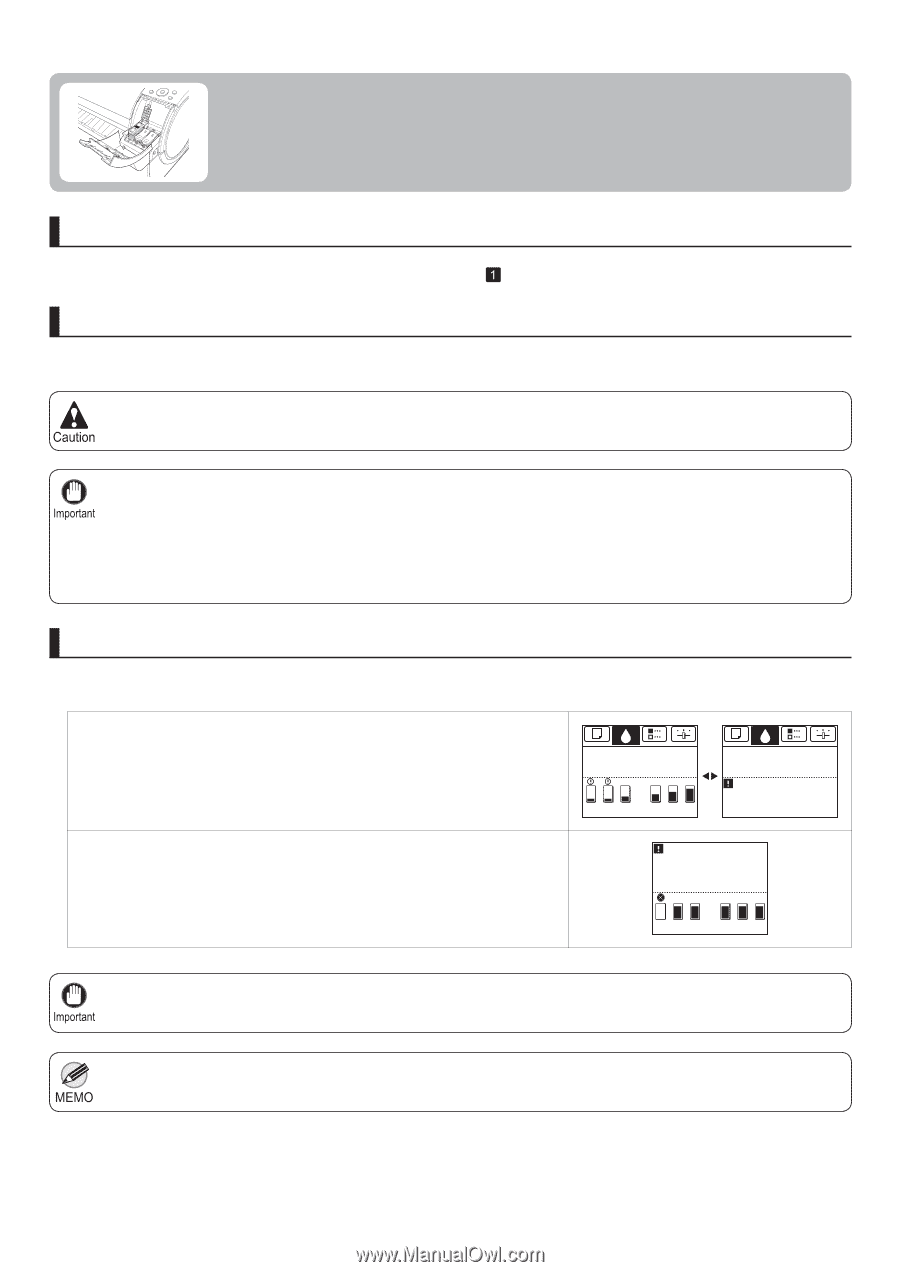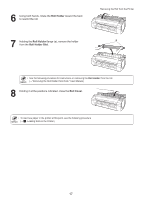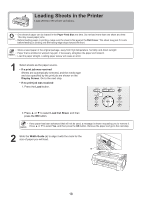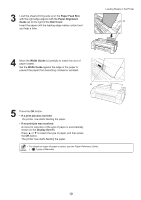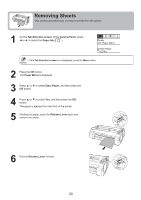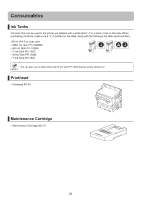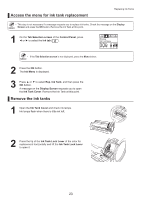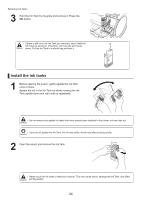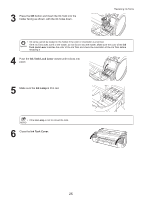Canon imagePROGRAF iPF650 iPF650 655 750 755 Basic Guide Step1 - Page 22
Replacing Ink Tanks
 |
View all Canon imagePROGRAF iPF650 manuals
Add to My Manuals
Save this manual to your list of manuals |
Page 22 highlights
Replacing Ink Tanks Replace ink tanks as follows. Compatible ink tanks 130 ml (4.4 fl oz) ink tanks can be used for replacement. (→ , Consumables) Precautions when handling ink tanks Take the following precautions when handling ink tanks. • There may be ink around the ink supply section of ink tanks you remove. Handle ink tanks carefully during replacement. The ink may stain clothing. • Do not install used ink tanks in another model of printer. Do not install used ink tanks in another model of printer. This will prevent correct ink level detection, which may damage the printer or cause other problems. • We recommend using up an Ink Tank in the course of printing within six months after breaking the seal. Printing quality may be affected if you use older ink tanks. • Do not leave the printer without ink tanks installed for extended periods (a month or more). Residual ink may become clogged inside the printer and affect printing quality. Make sure the printer is ready for ink tank replacement Ink Tank replacement is possible in the following cases. You can replace ink tanks if the Display Screen advises you to check the amount of ink left or replace ink tanks. If a message requests you to replace ink tanks, press the OK button. In this case, go to "Remove the ink tanks" without following the instructions in "Access the menu for ink tank replacement." Printing OK: Ink Menu CMY M B K M B K B K Printing OK: Ink Menu Not much ink is left. Prepare to replace the ink. No ink left. Replace ink tank. OK CMY M B K M B K B K • Do not remove an Ink Tank during initialization immediately after turning on the printer, or during printhead cleaning. • Ink Tank replacement is possible even during printing, when print jobs are being canceled, or when paper is being advanced. 22