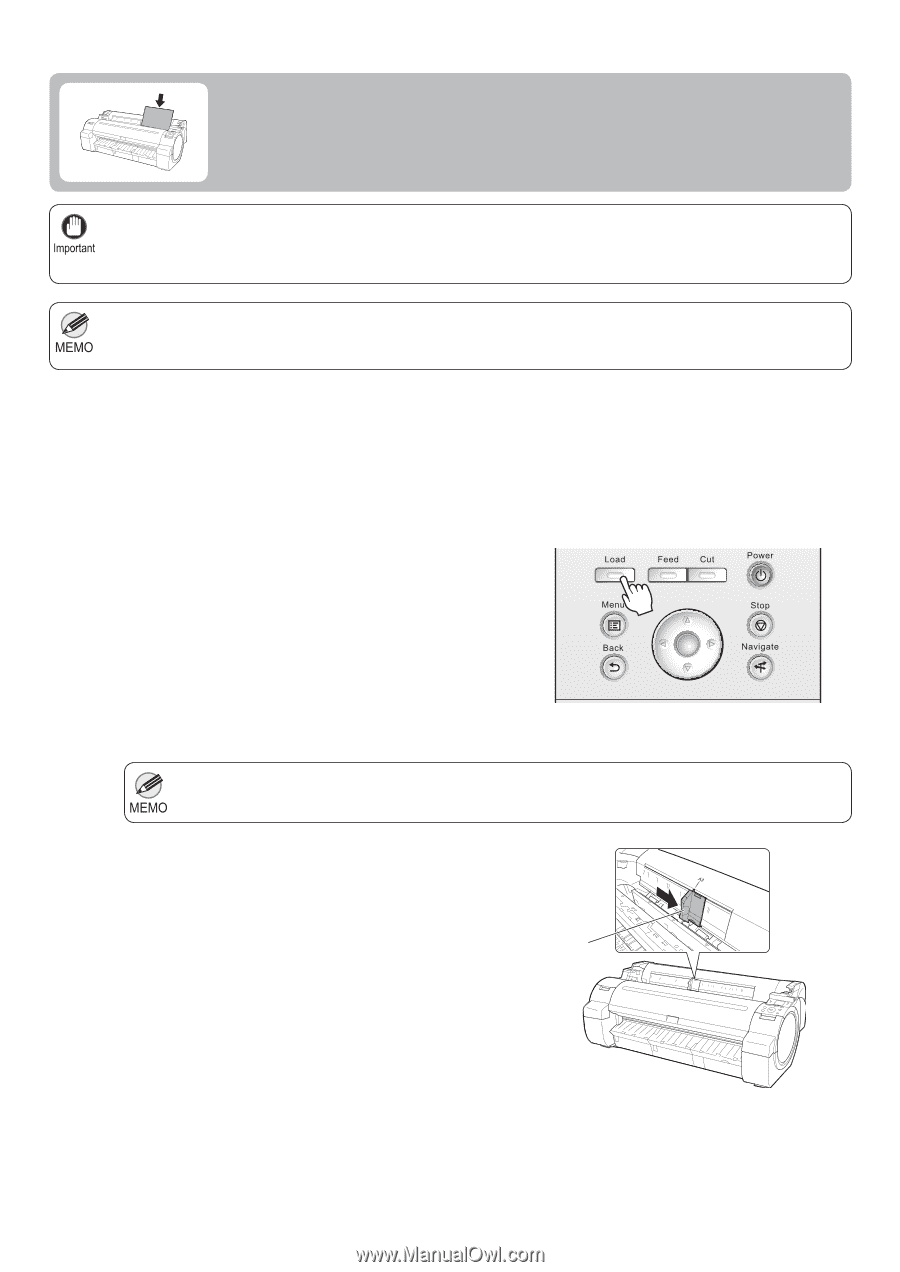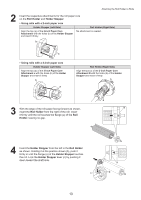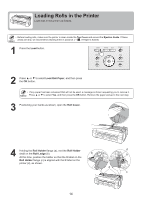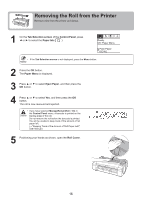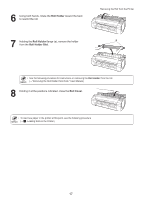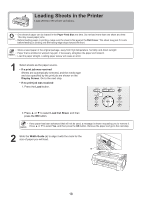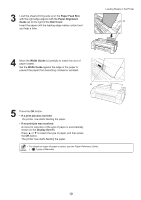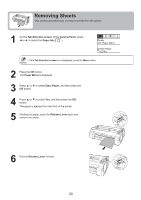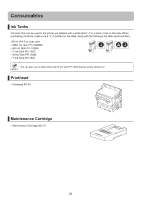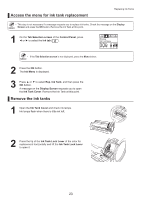Canon imagePROGRAF iPF650 iPF650 655 750 755 Basic Guide Step1 - Page 18
Loading Sheets in the Printer
 |
View all Canon imagePROGRAF iPF650 manuals
Add to My Manuals
Save this manual to your list of manuals |
Page 18 highlights
Loading Sheets in the Printer Load sheets in the printer as follows. • One sheet of paper can be loaded in the Paper Feed Slot at a time. Do not load more than one sheet at a time. This may cause paper jams. • Before feeding paper or printing, make sure the sheet is flat against the Roll Cover. The sheet may jam if it curls before feeding or printing and the trailing edge drops toward the front. • Store unused paper in the original package, away from high temperature, humidity, and direct sunlight. • Paper that is wrinkled or warped may jam. If necessary, straighten the paper and reload it. • Load the paper straight. Loading paper askew will cause an error. 1 Select sheets as the paper source. • If a print job was received Sheets are automatically selected, and the media type and size specified by the print job are shown on the Display Screen. Go to the next step. • If no print job was received 1. Press the Load button. OK 2. Press ▲ or ▼ to select Load Cut Sheet, and then press the OK button. • If any paper has been advanced that will not be used, a message is shown requesting you to remove it. Press ▲ or ▼ to select Yes, and then press the OK button. Remove the paper and go to the next step. 2 Slide the Width Guide (a) to align it with the mark for the size of paper you will load. a 18