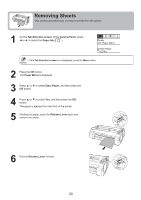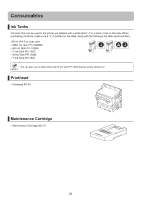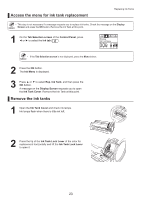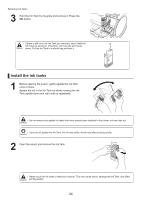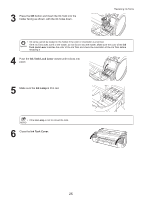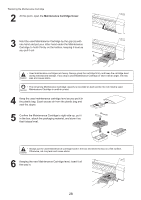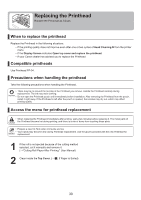Canon imagePROGRAF iPF650 iPF650 655 750 755 Basic Guide Step1 - Page 25
Ink Tank Lock Lever, Ink Lamp, Ink Tank Cover
 |
View all Canon imagePROGRAF iPF650 manuals
Add to My Manuals
Save this manual to your list of manuals |
Page 25 highlights
3 Press the OK button and insert the Ink Tank into the holder facing as shown, with the ink holes down. Replacing Ink Tanks • Ink tanks cannot be loaded in the holder if the color or orientation is incorrect. If the Ink Tank does not fit in the holder, do not force it into the holder. Make sure the color of the Ink Tank Lock Lever matches the color of the Ink Tank and check the orientation of the Ink Tank before reloading it. 4 Push the Ink Tank Lock Lever closed until it clicks into place. 5 Make sure the Ink Lamp is lit in red. • If the Ink Lamp is not lit, reload the tank. 6 Close the Ink Tank Cover. 25
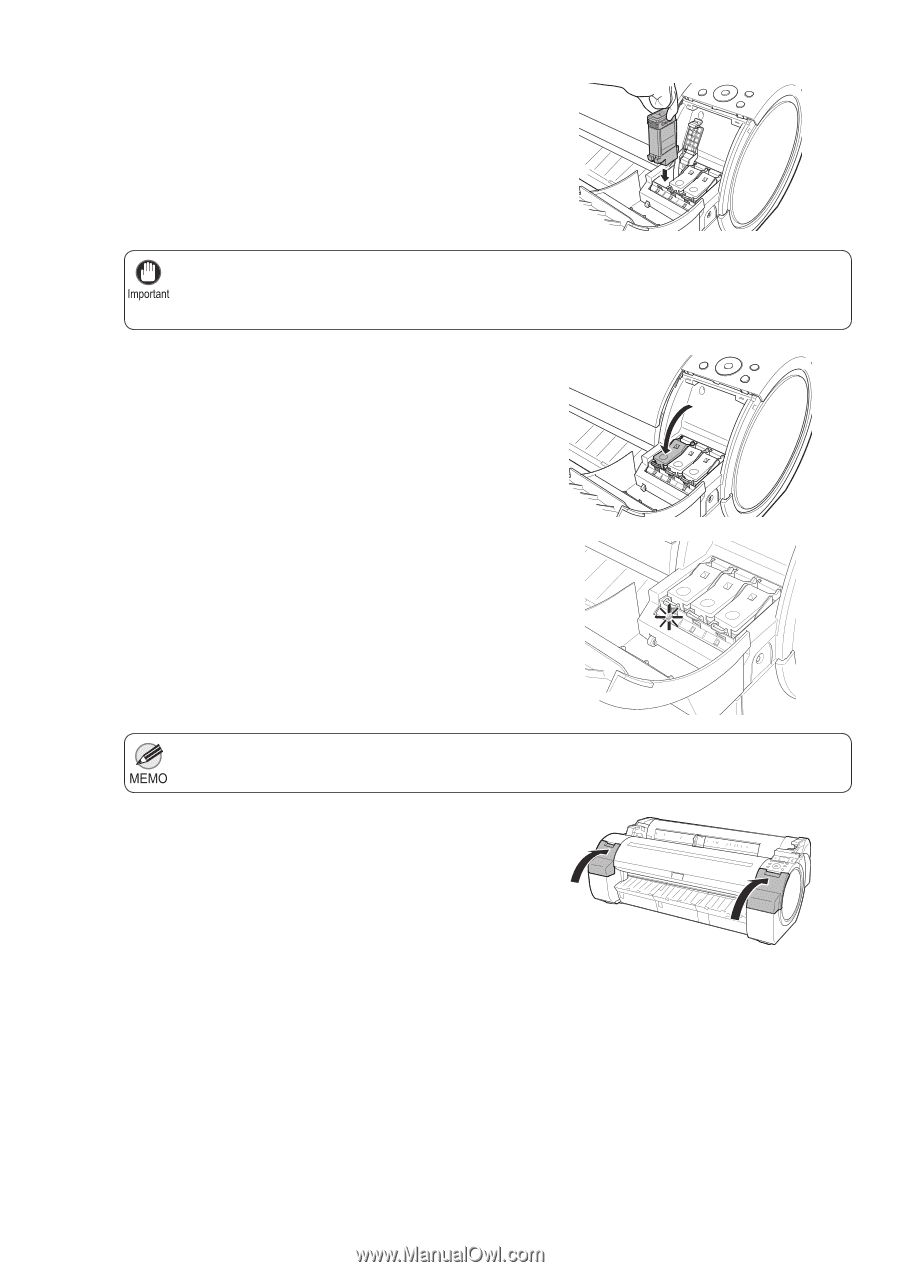
25
Replacing Ink Tanks
Ink tanks cannot be loaded in the holder if the color or orientation is incorrect.
•
If the
Ink Tank
does not
fi
t in the holder, do not force it into the holder. Make sure the color of the
Ink
Tank Lock Lever
matches the color of the
Ink Tank
and check the orientation of the
Ink Tank
before
reloading it.
If the
Ink Lamp
is not lit, reload the tank.
•
3
4
5
6
Press the
OK
button and insert the
Ink Tank
into the
holder facing as shown, with the ink holes down.
Push the
Ink Tank Lock Lever
closed until it clicks into
place.
Make sure the
Ink Lamp
is lit in red.
Close the
Ink Tank Cover
.