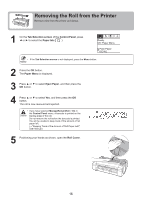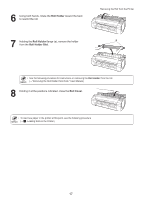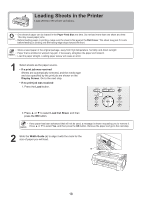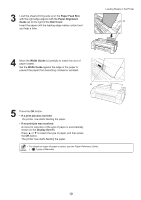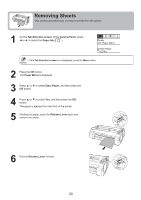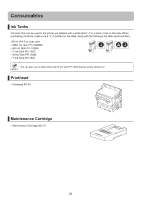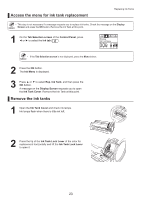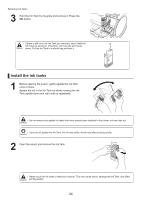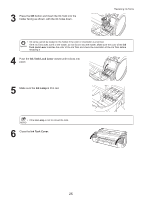Canon imagePROGRAF iPF650 iPF650 655 750 755 Basic Guide Step1 - Page 20
Removing Sheets
 |
View all Canon imagePROGRAF iPF650 manuals
Add to My Manuals
Save this manual to your list of manuals |
Page 20 highlights
Removing Sheets This section describes how to remove sheets from the printer. 1 On the Tab Selection screen of the Control Panel, press ◄ or ► to select the Paper tab ( ). Ready OK: Paper Menu Plain Paper ISO A2 • If the Tab Selection screen is not displayed, press the Menu button. 2 Press the OK button. The Paper Menu is displayed. 3 Press ▲ or ▼ to select Eject Paper, and then press the OK button. 4 Press ▲ or ▼ to select Yes, and then press the OK button. The paper is ejected from the front of the printer. 5 Holding the paper, push the Release Lever back and remove the sheet. 6 Pull the Release Lever forward. 20
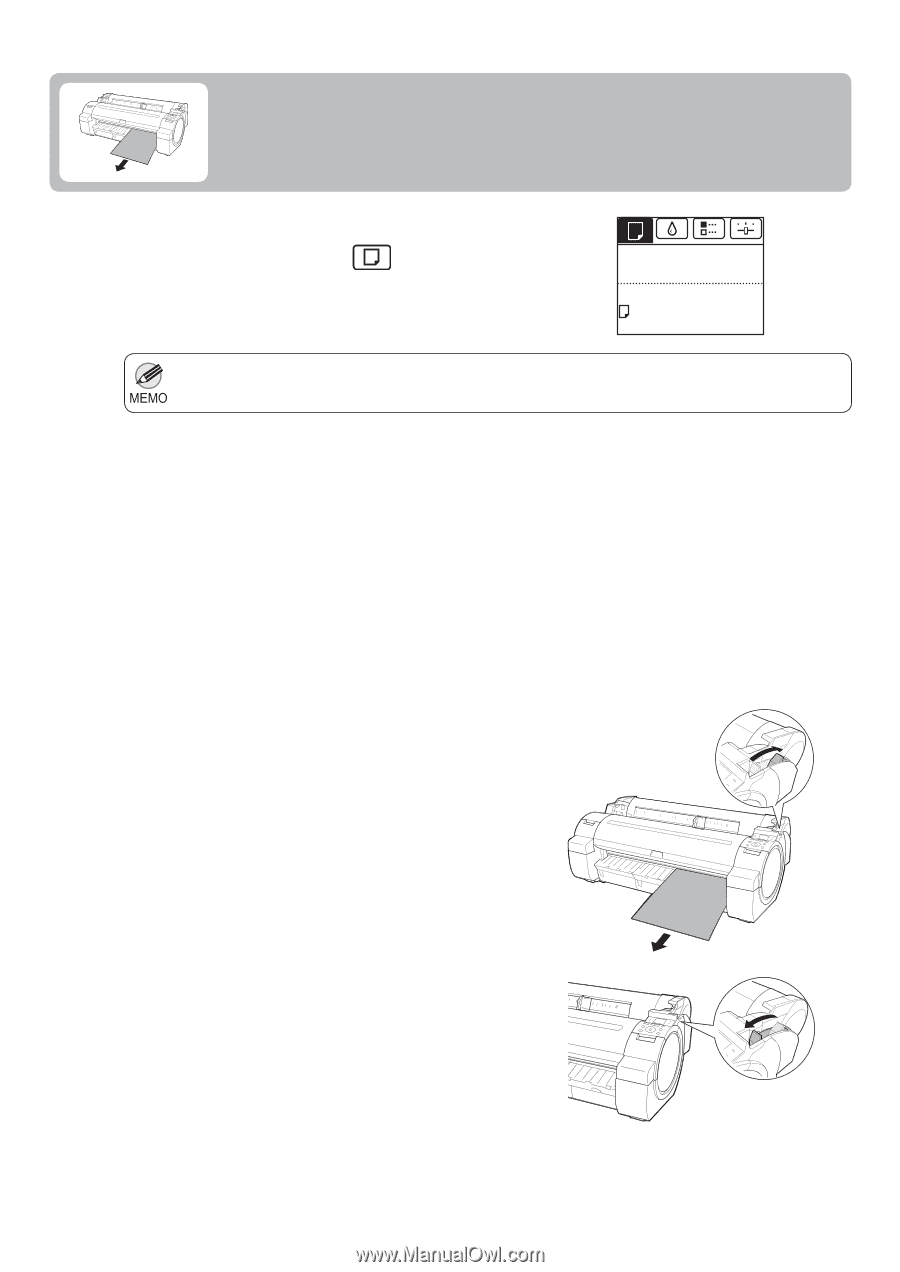
20
If the
Tab Selection screen
is not displayed, press the
Menu
button.
•
1
2
5
6
3
4
On the
Tab Selection screen
of the
Control Panel
, press
◄
or
►
to select the
Paper tab
(
).
Press the
OK
button.
Holding the paper, push the
Release Lever
back and
remove the sheet.
Pull the
Release Lever
forward.
The
Paper Menu
is displayed.
Removing Sheets
This section describes how to remove sheets from the printer.
Press
▲
or
▼
to select
Eject Paper
, and then press the
OK
button.
The paper is ejected from the front of the printer.
Press
▲
or
▼
to select
Yes
, and then press the
OK
button.
Ready
Plain Paper
ISO A2
OK: Paper Menu